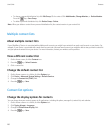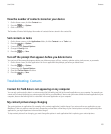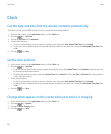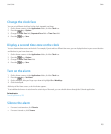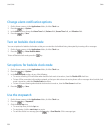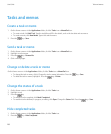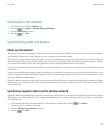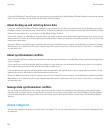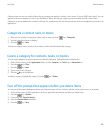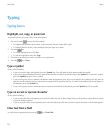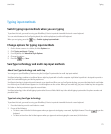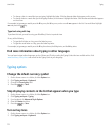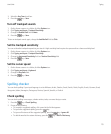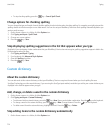Show tasks in the calendar
1. On the Home screen, click the Calendar icon.
2. Press the key > Options > Calendar Display and Actions.
3. Select the Show Tasks check box.
4. Press the
key > Save.
Synchronizing tasks and memos
About synchronization
The wireless data synchronization feature is designed to synchronize organizer data (contacts, calendar entries, tasks, and memos) between
your BlackBerry® device and the email application on your computer over the wireless network.
The wireless email reconciliation feature is designed to reconcile email between your device and the email application on your computer over
the wireless network. When you file or delete email on your device, these email should be filed or deleted in your email application. Likewise,
any changes that you make to email in the email application on your computer should be reflected on your device.
In rare cases, if your device does not recognize fields in a contact, calendar entry, or email account, some data or email cannot be synchronized
or reconciled.
If wireless data synchronization or wireless email reconciliation is not available on your device or you have turned off these features, you can
use the synchronization tool of the BlackBerry® Desktop Software to synchronize your organizer data and email. For more information, see the
Help in the BlackBerry Desktop Software.
Research In Motion recommends that you regularly create and save a backup file on your computer, especially before you update any software.
Maintaining an up-to-date backup file on your computer might allow you to recover device data if your device is lost, stolen, or corrupted by
an unforeseen issue.
Synchronize organizer data over the wireless network
Research In Motion recommends that you regularly create and save a backup file on your computer, especially before you update any software.
Maintaining an up-to-date backup file on your computer might allow you to recover device data if your device is lost, stolen, or corrupted by
an unforeseen issue.
1. In the Contacts application, Calendar application, Tasks application, or MemoPad, press the
key > Options.
2. If necessary, click a calendar or contact list.
3. Select the Wireless Synchronization check box.
4. Press the
key > Save.
User Guide
Tasks and memos
167