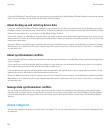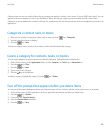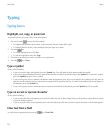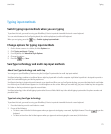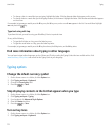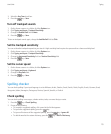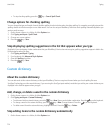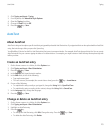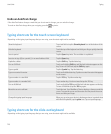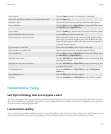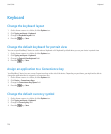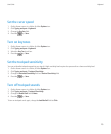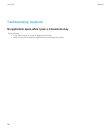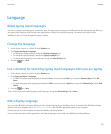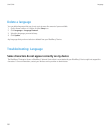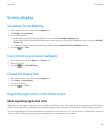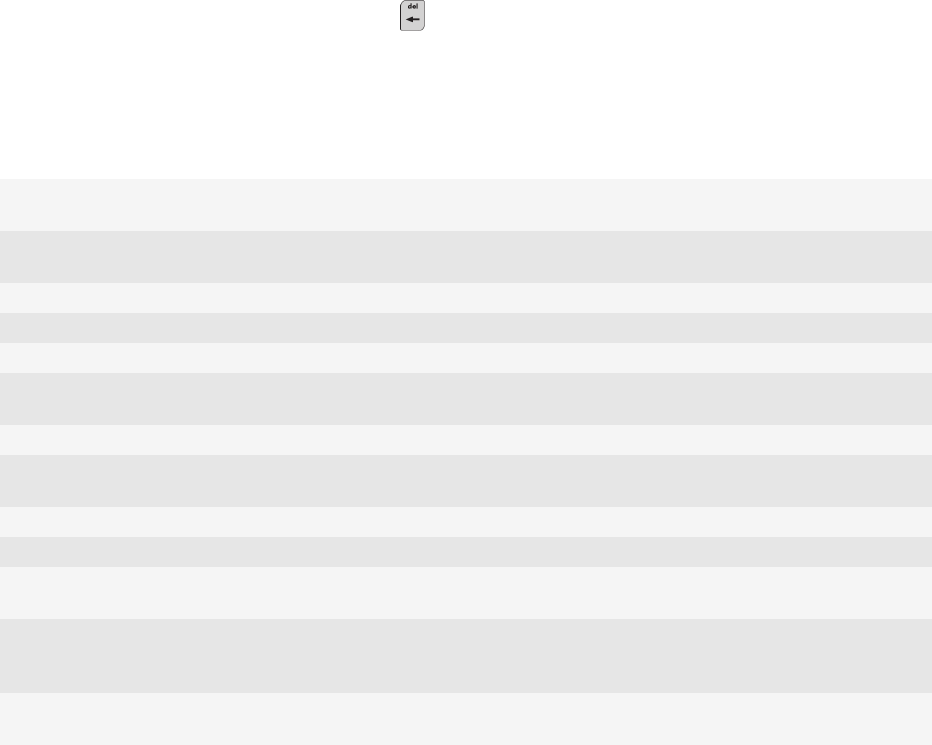
Undo an AutoText change
If the AutoText feature changes a word that you do not want to change, you can undo the change.
To undo an AutoText change when you are typing, press the key twice.
Typing shortcuts for the touch screen keyboard
Depending on the typing input language that you are using, some shortcuts might not be available.
Show the keyboard Tap a text field or tap the Show Keyboard icon at the bottom of the
screen.
Hide the keyboard Touch the top of the keyboard and slide your finger quickly down the
screen.
Insert a period Tap the Space key twice. The next letter is capitalized.
Insert an at sign (@) or a period (.) in an email address field Tap the Space key.
Capitalize a letter Tap the Shift key. Tap the letter key.
Turn on CAP lock Touch and hold the Shift key until the lock indicator appears on the
key. To turn off CAP lock, tap the Shift key again.
Type a symbol Tap the Symbol key. Tap the letter key.
Type an accented character Touch and hold the letter key. Tap the accented character that appears
on the screen.
Type a number in a text field Tap the 123 key. Tap the number key.
Type a number in a number field Tap a number key. You do not need to tap the 123 key.
Turn on NUM lock Touch and hold the 123 key until the lock indicator appears on the key.
To turn off NUM lock, tap the 123 key again.
Move the cursor to edit text Touch the text. Your BlackBerry® device displays a frame around the
cursor. To move the cursor one character at a time, touch the cursor
frame and slide your finger.
Change the typing input language When you are using your device in landscape view or in portrait view
with the full keyboard, tap the globe icon. Tap an input language.
Typing shortcuts for the slide-out keyboard
Depending on the typing input language that you are using, some shortcuts might not be available.
User Guide
Typing
176