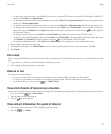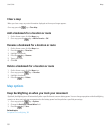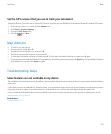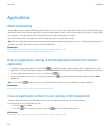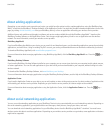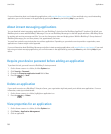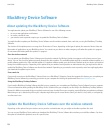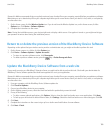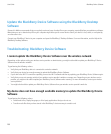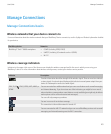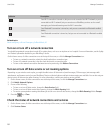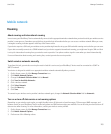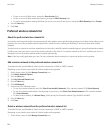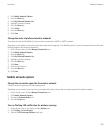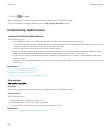Research In Motion recommends that you regularly create and save a backup file on your computer, especially before you update any software.
Maintaining an up-to-date backup file on your computer might allow you to recover device data if your device is lost, stolen, or corrupted by
an unforeseen issue.
1. On the Home screen, click the Wireless Update icon. If you do not have the Wireless Update icon, on the Home screen, click the
Options icon. Click Device > Software Updates..
2. Complete the instructions on the screen.
Note: During the installation process, your device might reset or display a white screen. If encryption is turned on, you might need to type
your password at various times during the installation process.
Return to or delete the previous version of the BlackBerry Device Software
Depending on the options that your wireless service provider or administrator sets, you might not be able to perform this task.
1. On the Home screen or in a folder, click the Options icon.
2. Click Device > Software Updates > Update successful.
• To return to a previous software version, click Downgrade.
• To delete a previous software version, press the key > Delete Downgrade Data.
Update the BlackBerry Device Software from a web site
If your email account uses a BlackBerry® Enterprise Server you might not be able to perform this task. Check with your administrator for
BlackBerry® Device Software updates that have been approved for use in your organization.
Research In Motion recommends that you regularly create and save a backup file on your computer, especially before you update any software.
Maintaining an up-to-date backup file on your computer might allow you to recover device data if your device is lost, stolen, or corrupted by
an unforeseen issue.
1. From your computer, visit the BlackBerry Device Software update site.
2. Click Check for Updates.
3. Connect your BlackBerry device to your computer.
4. On the Update summary screen, select the check box beside the update that you want to install.
5. Do any of the following:
• To add or remove optional applications, click Options. Select or clear the check box beside one or more applications. Click Next.
• To back up your device data or delete all device data, click Settings. Select the check box beside one or more data types. Click OK.
6. Click Next.
7. Complete the instructions on the screen to sign up for or decline email notifications for new software.
8. Click Next > Finish.
User Guide
BlackBerry Device Software
199