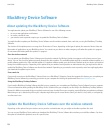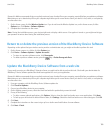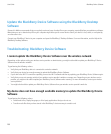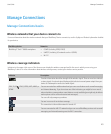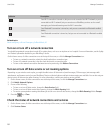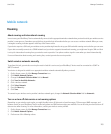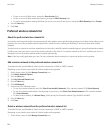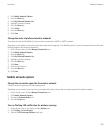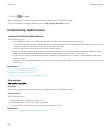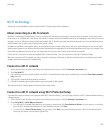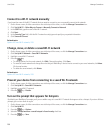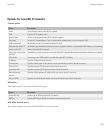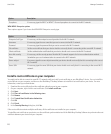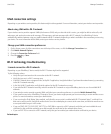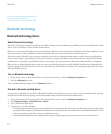2. Click Mobile Network Options.
3. Press the Menu key.
4. Click My Preferred Network List.
5. Highlight a wireless network.
6. Press the Menu key.
7. Click Delete.
8. Press the Menu key.
9. Click Save.
Change the order of preferred wireless networks
To perform this task, your BlackBerry® device must be connected to a GSM® or UMTS® network.
Depending on your wireless service plan, this feature might not be supported. Your BlackBerry device connects to networks based on the order
that they appear in the preferred network list.
1. On the Home screen, click the Manage Connections icon.
2. Click Mobile Network Options.
3. Press the Menu key.
4. Click My Preferred Network List.
5. Highlight a wireless network.
6. Press the Menu key.
7. Click Move.
8. Click the new location.
9. Press the Menu key.
10. Click Save.
Mobile network options
Change the connection speed for the wireless network
A faster connection speed requires more battery power.
Depending on your wireless service provider, you might not be able to change the connection speed for the wireless network.
1. On the Home screen, click the Manage Connections icon.
2. Click Mobile Network Options.
3. Change the Network Mode field.
4. Press the Escape key.
Turn on flashing LED notification for wireless coverage
1. On the Home screen or in a folder, click the Options icon.
2. Click Display > Screen Display.
3. Select the LED Coverage Indicator check box.
User Guide
Manage Connections
205