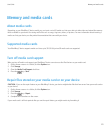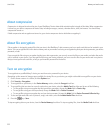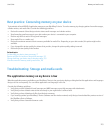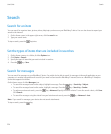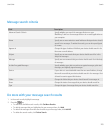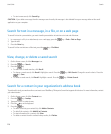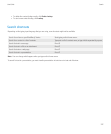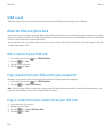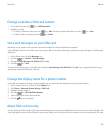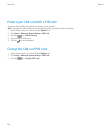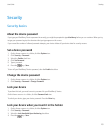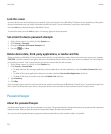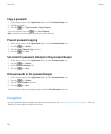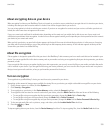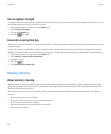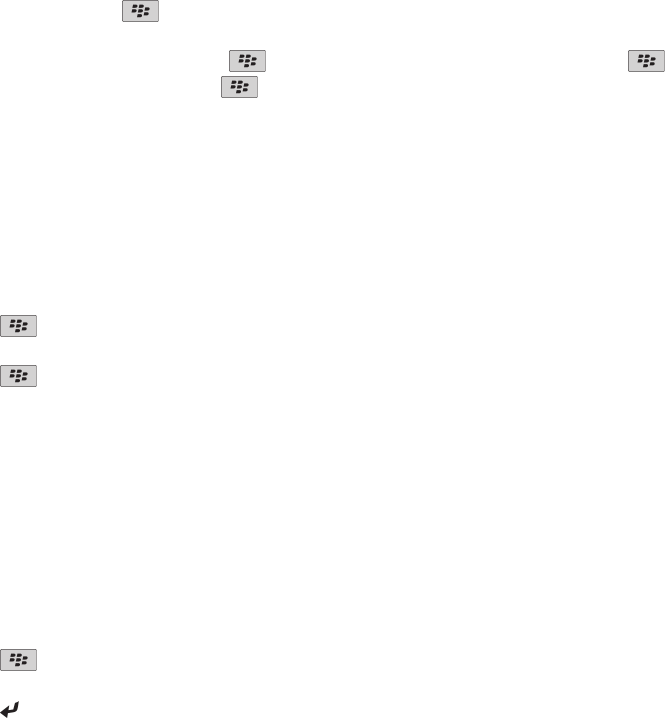
Change or delete a SIM card contact
1. In the contact list, press the key > SIM Phone Book.
2. Highlight a contact.
• To change a SIM card contact, press the
key > Edit. Change the contact information. Press the key > Save.
• To delete a SIM card contact, press the key > Delete.
Store text messages on your SIM card
Depending on your wireless service provider and wireless network, this feature might not be supported.
If your BlackBerry® device uses a SIM card and you set your SIM card to store text messages, your text messages still appear in the Messages
application.
1. On the Home screen, click the Messages icon.
2. Press the
key > Options > Text Messaging.
3. Change the Leave Messages On SIM Card field to Yes.
4. Press the key > Save.
To stop storing text messages on your SIM card, change the Leave Messages On SIM Card field to No. If you change this field to No, your
text messages are deleted from your SIM card.
Change the display name for a phone number
If your SIM card supports more than one phone number, you can personalize the display name for your phone numbers.
1. On the Home screen or in a folder, click the Options icon.
2. Click Device > Advanced System Settings > SIM Card.
3. Highlight a phone number.
4. Press the
key > Edit SIM Phone Number.
5. Type a display name for the phone number.
6. Press the key on the keyboard.
About SIM card security
You can protect your SIM card with a PIN code to add another level of security to your BlackBerry® device. If you lock your SIM card with a PIN
code, other people cannot use their SIM card in your device. Before you can use your SIM card in another device, you must type the PIN code.
User Guide
SIM card
229