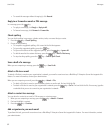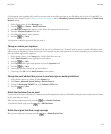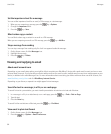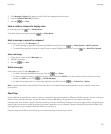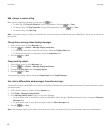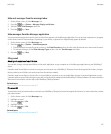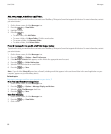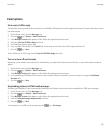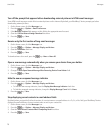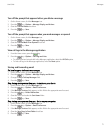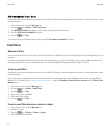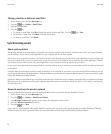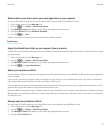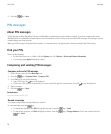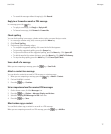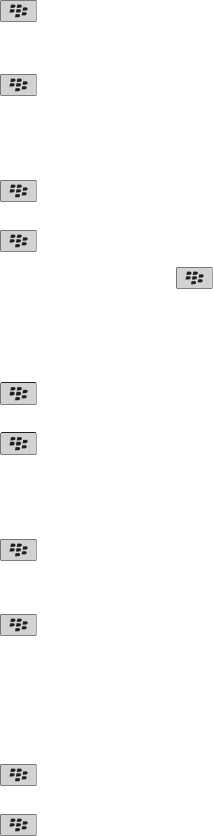
Turn off the prompt that appears before downloading external pictures in HTML email messages
Some HTML email messages contain links to external pictures on the Internet. By default, your BlackBerry® device prompts you before
downloading external pictures.
1. On the Home screen, click the Messages icon.
2. Press the
key > Options > Email Preferences.
3. If the Message Services field appears, set this field to the appropriate email account.
4. Clear the Confirm External Image Download check box.
5. Press the
key > Save.
Receive only the first section of long email messages
1. On the Home screen, click the Messages icon.
2. Press the
key > Options > Message Display and Actions.
3. Clear the Auto More check box.
4. Press the
key > Save.
To download more of an email, press the key > More or More All.
Open a new message automatically when you remove your device from your holster
1. On the Home screen, click the Messages icon.
2. Press the key > Options > Message Display and Actions.
3. Change the Auto Open Newest Message After Removing Device From Holster field.
4. Press the key > Save.
Hide the new or unopened message indicator
1. On the Home screen, click the Messages icon.
2. Press the
key > Options > Message Display and Actions.
• To hide the new message indicator, clear the Display New Message Indicator check box.
• To hide the unopened message indicator, change the Display Message Count field to None.
3. Press the
key > Save.
Stop displaying recent contacts in email address fields
By default, when you type the first few characters of a contact name or an email address in a To, Cc, or Bcc field, your BlackBerry® device
displays the email addresses of recent contacts who are not in your contact list.
1. On the Home screen, click the Messages icon.
2. Press the
key > Options > Message Display and Actions.
3. Clear the Show Recent Contacts When Composing Email check box.
4. Press the
key > Save.
User Guide
Messages
70