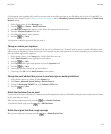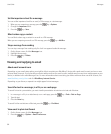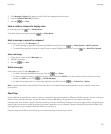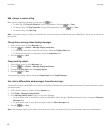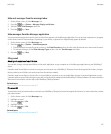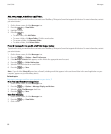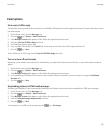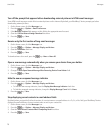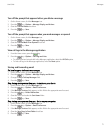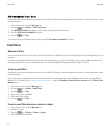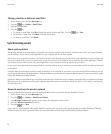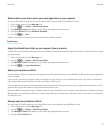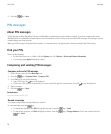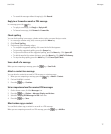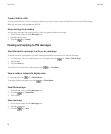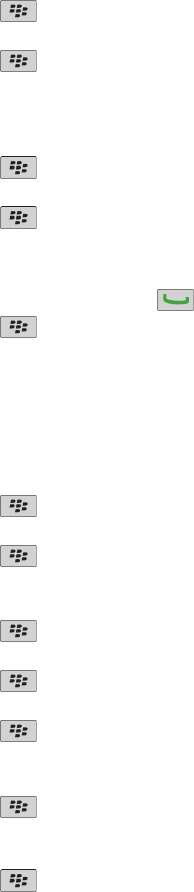
Turn off the prompt that appears before you delete a message
1. On the Home screen, click the Messages icon.
2. Press the
key > Options > Message Display and Actions.
3. Clear the Confirm Delete check box.
4. Press the
key > Save.
Turn off the prompt that appears when you mark messages as opened
1. On the Home screen, click the Messages icon.
2. Press the
key > Options > Message Display and Actions.
3. Clear the Confirm Mark Prior Opened check box.
4. Press the
key > Save.
View call logs in the Messages application
1. From the Home screen, press the
key.
2. Press the key > Options > Call Logs and Lists.
• To show recent and missed calls in the Messages application, select the All Calls option.
• To hide call logs in the Messages application, select the None option.
Storing and forwarding email
Set how long your device stores messages:
1. On the Home screen, click the Messages icon.
2. Press the
key > Options > Message Display and Actions.
3. Change the Days To Keep Messages field.
4. Press the key > Save.
Stop storing messages sent from your computer on your device:
1. On the Home screen, click the Messages icon.
2. Press the
key > Options > Email Preferences.
3. If the Message Services field appears, set this field to the appropriate email account.
4. Press the key > Folder Redirection.
5. Clear the check box beside the Sent Items folder.
6. Press the
key > Save.
Stop storing messages sent from your device on your computer:
1. On the Home screen, click the Messages icon.
2. Press the key > Options > Email Preferences.
3. If the Message Services field appears, set this field to the appropriate email account.
4. Clear the Save Copy In Sent Folder check box.
5. Press the
key > Save.
User Guide
Messages
71