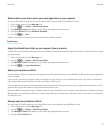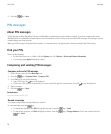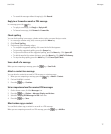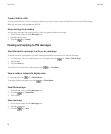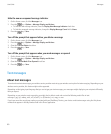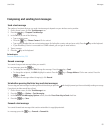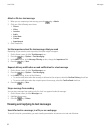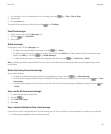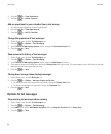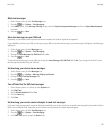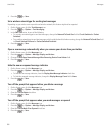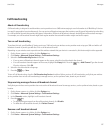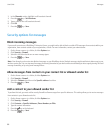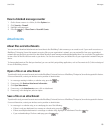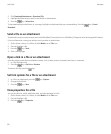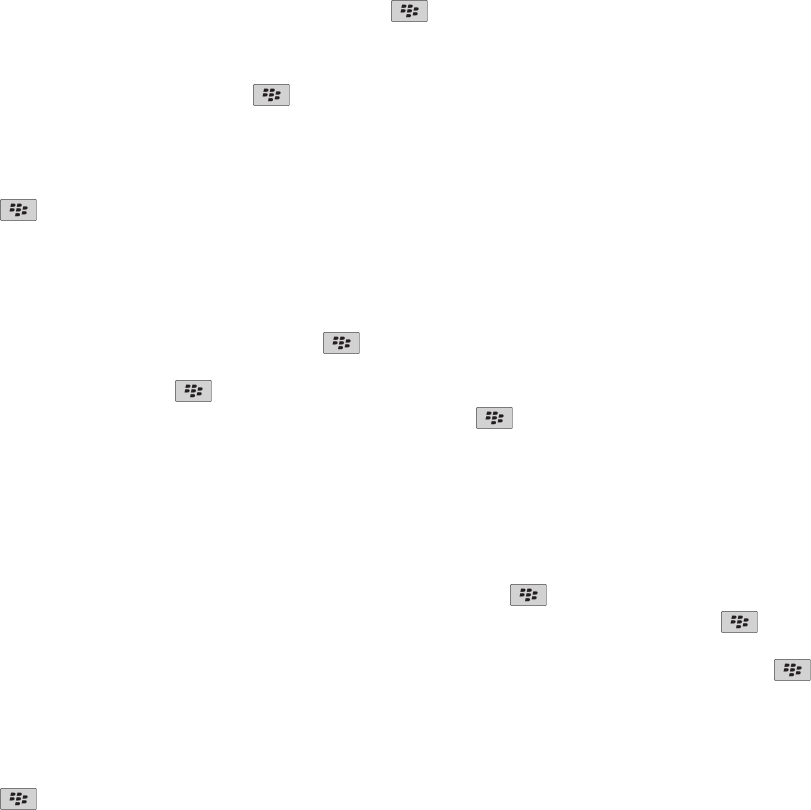
1. In a message, in a file, in an attachment, or on a web page, press the key > Find or Find on Page.
2. Type the text.
3. Press the Enter key.
To search for the next instance of the text, press the
key > Find Next.
View filed messages
1. On the Home screen, click the Messages icon.
2. Press the
key > View Folder.
3. Click a folder.
Delete messages
On the Home screen, click the Messages icon.
• To delete a message, highlight the message. Press the
key > Delete.
• To delete a range of messages, highlight a message. Press and hold the Shift key. On the trackpad, slide your finger up or down.
Release the Shift key. Press the key > Delete Messages.
• To delete all messages prior to a certain date, highlight a date field. Press the key > Delete Prior > Delete.
Note: Email that you delete using the Delete Prior menu item is not deleted from the email application on your computer during email
reconciliation.
Delete the history from a text message
Do one of the following:
• To delete an individual message from the history, highlight the message. Press the
key > Delete Message.
• To delete all the messages from the history and keep the chat open, when you are replying to a message, press the key > Clear
Conversation.
• To delete all the messages from the history and close the chat, in your list of text messages, highlight a message. Press the
key
> Delete.
Save a media file from a text message
1. In a text message, open an attachment.
2. Press the key.
3. Click Save <media type>.
4. Click Save.
Save a contact attachment from a text message
If you receive a vCard® contact attachment in a text message, you can save it so that the contact information is added to your contact list.
1. In a text message, highlight a vCard contact attachment.
User Guide
Messages
83