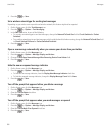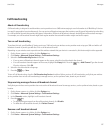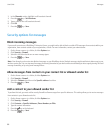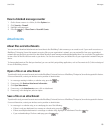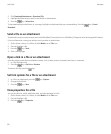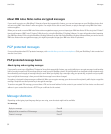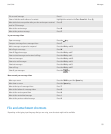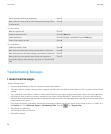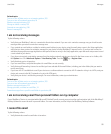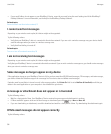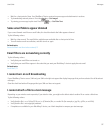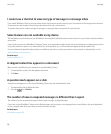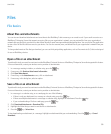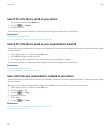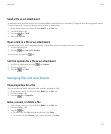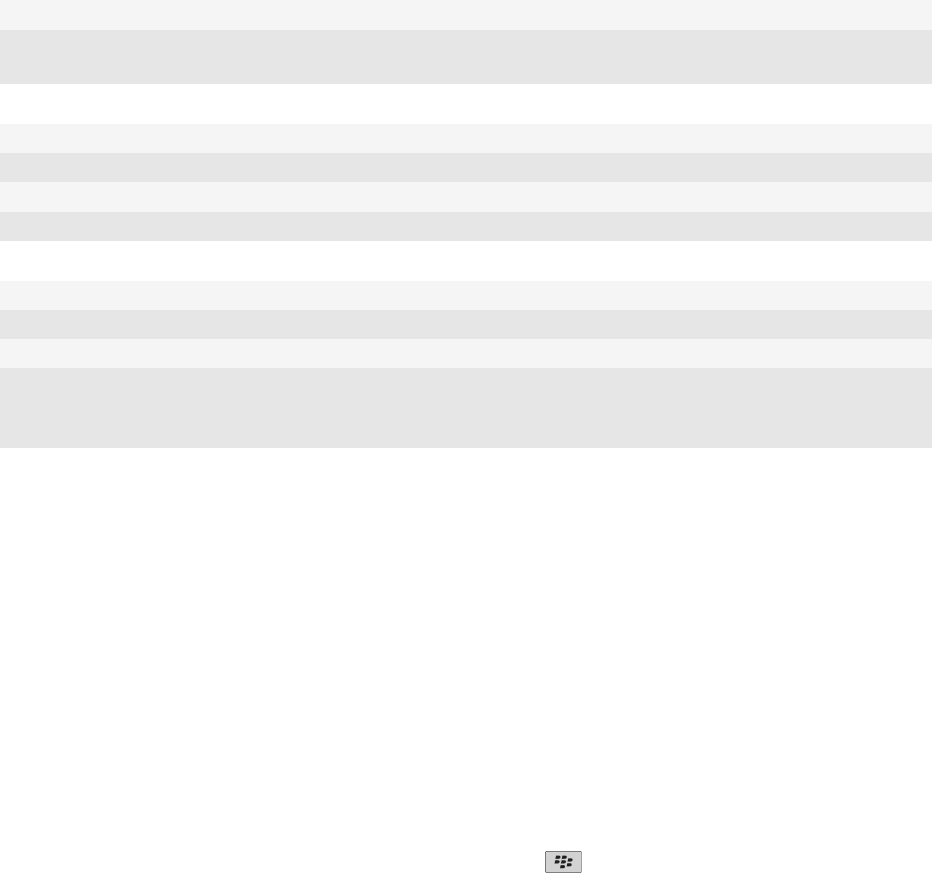
Search for text in a file or an attachment Press F
Move to the last cursor position after closing and reopening a file or
an attachment
Press G
In a spreadsheet
Move to a specific cell Press G
View the content of a cell Press the Space key
Switch worksheets Press V. Highlight a worksheet. Press the Enter key.
View or hide columns or rows Press H
In a presentation
Switch presentation views Press M
Move to the next slide when viewing a presentation in slide view Press N
Move to the previous slide when viewing a presentation in slide view Press P
Move to the last cursor position after closing and reopening a
presentation that you were viewing in text view or in text and slide
view
Press G
Troubleshooting: Messages
I cannot send messages
Try the following actions:
• Verify that your BlackBerry® device is connected to the wireless network.
• If the menu item for sending a message does not appear, verify that you have added an email address, a PIN, or a phone number for your
contact.
• If you created an email address or added an existing email address to your device using the email setup screen in the Setup application,
verify that you have received an activation message on your device from the BlackBerry® Internet Service. If you have not received an
activation message (the message might take a short period of time to arrive), in the Setup application, open the email setup screen to send
a service book to your device.
• If you have not received a registration message from the wireless network, register your device. On the Home screen or in a folder, click
the Options icon. Click Advanced Options > Host Routing Table. Press the
key > Register Now.
• Generate an encryption key.
• Verify that data service is turned on.
• Resend the message.
User Guide
Messages
94