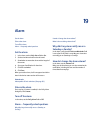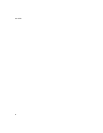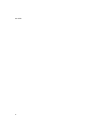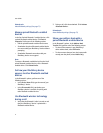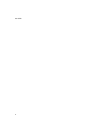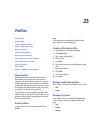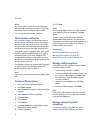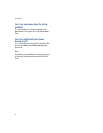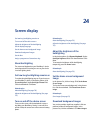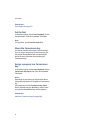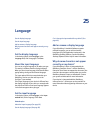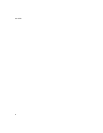23
Profiles
About profiles
Enable profiles
Create notification profiles
Manage notification profiles
Manage ring tones
Create profile exceptions
Manage profile exceptions
Manage contacts in profile exceptions
Add a phone tune for a contact
Silence your device
Set the alarm
Profiles — frequently asked questions
About profiles
Notification profiles are designed to alert you of
appointment and task reminders, and incoming
messages, calls, and browser content. You can create
a profile that specifies which sounds to use, whether
to notify you when the BlackBerry® device is in or out
of the holster, and what volume level to use. You can
use different sounds for each type of item.
The device has six preset notification profiles: Loud,
Vibrate, Quiet, Normal, Phone Only, and Off. You can
edit these default profiles, except for the Off profile.
You cannot delete them.
Enable profiles
In the profiles list, click a notification profile. Click
Enable.
Note:
To change the current notification profile quickly,
select a profile. Press the Space key.
Create notification profiles
1. In the profiles list, click the trackwheel.
2. Click New Profile.
3. Type a name for the profile.
4. Click an item.
5. Click Edit.
6. Set how you want to receive notification for that
item.
7. Click the trackwheel.
8. Click Save.
9. Click the trackwheel.
10. Click Save.
Manage notification profiles
Click a profile. Click one of the following menu items:
• Edit
• Delete
Manage ring tones
In the profiles list, click a profile. Click Show Tunes.
Click a ring tone. Click one of the following menu
items:
•Play
• Delete
•Volume