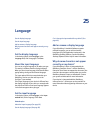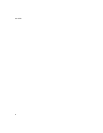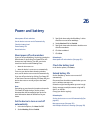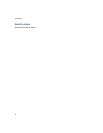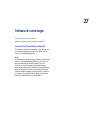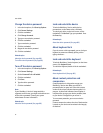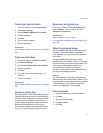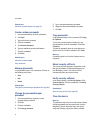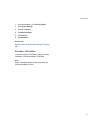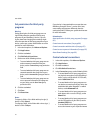29
Security
Type passwords
Set a device password
Lock and unlock the device
Lock and unlock the keyboard
Protect your device content
Compress device data
Regenerate encryption keys
Store passwords
Create random passwords
Manage passwords
Copy passwords
Verify security software
Clear the device
Set owner information
Third-party program control
Security — frequently asked questions
Type passwords
When typing a password, use the multi-tap input
method. To type the first letter on a key, press the key
once. To type the second letter on a key, press the key
twice. If your password contains capital letters, hold
the letter key. To select a letter from the list that
appears when you type, press the Next key. To select a
letter and continue typing, press the Enter key. When
you have finished typing your password, press the
Enter key.
About the device password
If you type your BlackBerry® device password
incorrectly five times, you must type blackberry before
you can continue. The next time that you type your
password, and on subsequent password attempts, the
characters that you type are displayed.
If you type your device password incorrectly ten times,
all information is erased from your device for security
reasons.
If your device is integrated with an account that uses
the BlackBerry Enterprise Server™, you might not be
able to change some security settings. Contact your
system administrator for more information.
Set a device password
1. In the device options, click Security Options.
2. Click General Settings.
3. Set the Password field to Enabled.
4. Set the other security options.
5. Click the trackwheel.
6. Click Save.
7. Type a device password.
8. Click the trackwheel.
9. Retype the device password.
10. Click the trackwheel.
Related topics
About the device password (See page 89.)
Change the device password (See page 90.)
Turn off the device password (See page 90.)