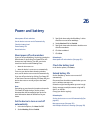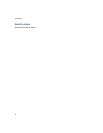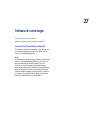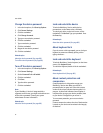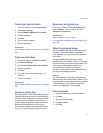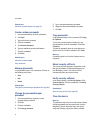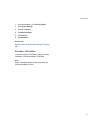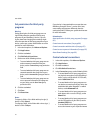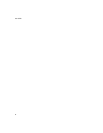91
29: Security
Protect your device content
1. In the device options, click Security Options.
2. Click General Settings.
3. Set the Content Protection field to Enabled.
4. Click the trackwheel.
5. Click Save.
6. Type your device password.
7. Click the trackwheel.
Related topic
About content protection and compression (See page
90.)
Compress device data
1. In the device options, click Security Options.
2. Click General Settings.
3. Set the Content Compression field to Enabled.
4. Click the trackwheel.
5. Click Save.
6. If you have set a device password, type your
password.
7. Click the trackwheel.
Related topic
About content protection and compression (See page
90.)
About encryption keys
Encryption keys are used if your BlackBerry® device is
integrated with an account that uses the BlackBerry
Enterprise Server™ or BlackBerry Desktop Redirector.
Encryption keys are designed to protect data as it
travels between the BlackBerry Enterprise Server or
BlackBerry Desktop Redirector and the device.
Encryption keys should be generated automatically,
but you can regenerate keys manually at any time.
Regenerate encryption keys
In the device options, click Security Options. Click
General Settings. Click a current service. Click
Regenerate Encryption Key.
Related topics
About encryption keys (See page 91.)
Can I regenerate encryption keys from my device? (See
page 139.)
About the password keeper
Use the password keeper to create and store all your
passwords. The password keeper is locked with a
single password, so you can store all your passwords
in one place.
Use the password keeper to generate random
passwords that contain letters, numbers, and symbols.
The first time that you open the password keeper, you
must create a password keeper password. The
password keeper is designed to encrypt your
passwords. Passwords should be decrypted when you
type the password keeper password.
Warning:
The password keeper is designed to keep passwords
that are stored in the password keeper; however, if you
copy a password, you can paste it into other programs
on the BlackBerry® device. While the password is
copied on the clipboard, it is not encrypted.
Store passwords
1. In the password keeper, click the trackwheel.
2. Click New.
3. Type password information.
4. Click the trackwheel.
5. Click Save.