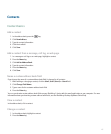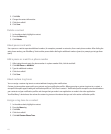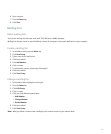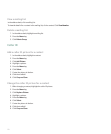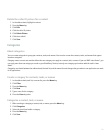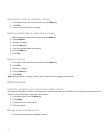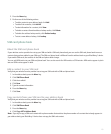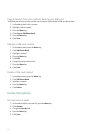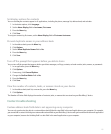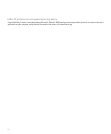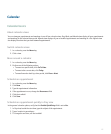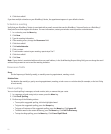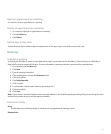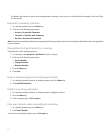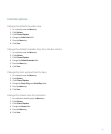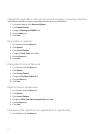Set display options for contacts
You can set how your contacts appear in all applications, including the phone, message list, address book, and calendar.
1. In the device options, click Language.
2. Set the Name Display field to Last name, First name.
3. Press the Menu key.
4. Click Save.
To sort your contacts by first name, set the Name Display field to First name Last name.
Prevent duplicate names in your address book
1. In the address book, press the Menu key.
2. Click Options.
3. Set the Allow Duplicate Names field to No.
4. Press the Menu key.
5. Click Save.
Turn off the prompt that appears before you delete items
You can turn off the prompt that appears before you delete messages, call logs, contacts, calendar entries, tasks, memos, or passwords.
1. In an application, press the Menu key.
2. Click Options.
3. If necessary, click General Options.
4. Change the Confirm Delete field to No.
5. Press the Menu key.
6. Click Save.
View the number of contacts, tasks, or memos stored on your device
1. In the address book, task list, or memo list, press the Menu key.
2. Click Options.
The Number of Entries field displays the number of contacts, tasks, or memos that are stored on your BlackBerry® device.
Contact troubleshooting
Custom address book field data is not appearing on my computer
You can only synchronize the data in a custom address book field with a text field in the email application on your computer. For example,
you cannot add a contact's birthday to a custom address book field on your BlackBerry® device and synchronize it with the email application
on your computer, because the birthday field is a date field in the email application on your computer.
175