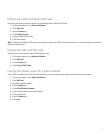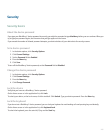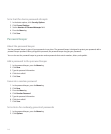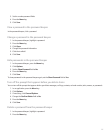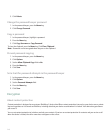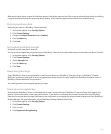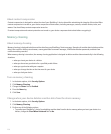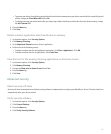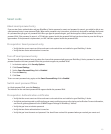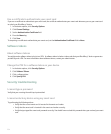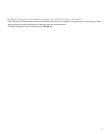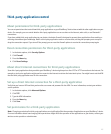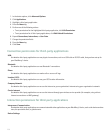• To prevent your device from deleting sensitive data from the device memory when your device remains idle for a specified period
of time, change the Clean When Idle field to No.
• To change how long your device waits after you stop using it before it deletes sensitive data from the device memory, change
the Idle Timeout field.
4. Press the Menu key.
5. Click Save.
Delete sensitive application data from the device memory
1. In the device options, click Security Options.
2. Click Memory Cleaning.
3. In the Registered Cleaners section, click an application.
4. Perform one of the following actions:
• To delete sensitive data for the highlighted application, click Clean <Application>. Click OK.
• To delete sensitive data for all applications, click Clean Now.
View the icon for the memory cleaning application on the Home screen
1. In the device options, click Security Options.
2. Click Memory Cleaning.
3. Change the Show Icon on Home Screen field to Yes.
4. Press the Menu key.
5. Click Save.
Advanced security
About security self-tests
Security self-tests are designed to verify that security software is implemented correctly on your BlackBerry® device. The tests should run
automatically when your device restarts.
Verify security software
1. In the device options, click Security Options.
2. Click General Settings.
3. Press the Menu key.
4. Click Verify Security Software.
251