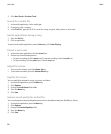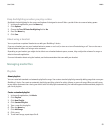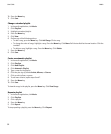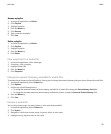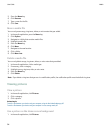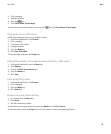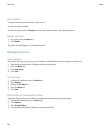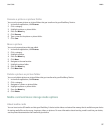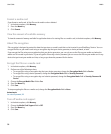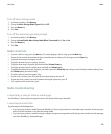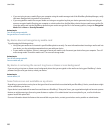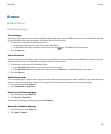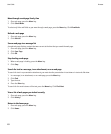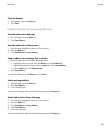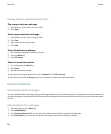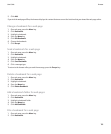Format a media card
If you format a media card, all the files on the media card are deleted.
1. In the device options, click Memory.
2. Press the Menu key.
3. Click Format.
View the amount of available memory
To view the amount of memory available for application data or for storing files on a media card, in the device options, click Memory.
About file encryption
File encryption is designed to protect the data that you store on a media card that can be inserted in your BlackBerry® device. You can
encrypt the files on your media card using an encryption key that your device generates, a device password, or both.
If you encrypt the files using an encryption key that your device generates, you can only access the files on your media card when the
media card is inserted in your device. If you encrypt the files using a device password, you can access the files on your media card in any
device that you insert your media card into, as long as you know the password for the device.
Encrypt the files on a media card
1. In the device options, click Memory.
2. Perform one of the following actions:
• To encrypt files using an encryption key that your device generates, change the Encryption Mode field to Device.
• To encrypt files using a device password, change the Encryption Mode field to Security Password.
• To encrypt files using an encryption key and a device password, change the Encryption Mode field to Security Password &
Device.
3. Change the Encrypt Media Files field to Yes.
4. Press the Menu key.
5. Click Save.
To stop encrypting the files on a media card, change the Encryption Mode field to None.
Related topics
Set a device password, 227
Turn off media card support
1. In the device options, click Memory.
2. Change the Media Card Support field to Off.
3. Press the Menu key.
4. Click Save.
User Guide
Media
98