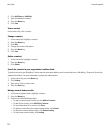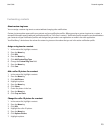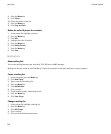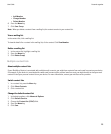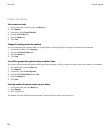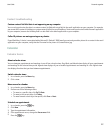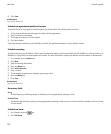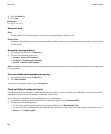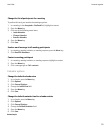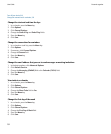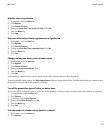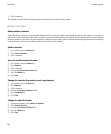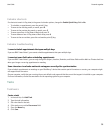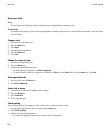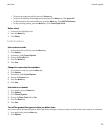8. Press the Menu key.
9. Click Save.
Related topics
Turn off your device, 219
Recurrence fields
Every:
Set the frequency of the daily, weekly, or monthly recurring appointment, meeting, or task.
Relative Date:
Set whether the monthly or yearly recurring appointment, meeting, or task recurs on a relative date (for example, on the last Friday
of each month).
Respond to a meeting invitation
1. In a meeting invitation, press the Menu key.
2. Click one of the following menu items:
• Accept or Accept with Comments
• Tentative or Tentative with Comments
• Decline or Decline with Comments
Note: If you delete a meeting invitation from a message list before you accept or decline it, the meeting is deleted from the email application
on your computer.
View your calendar when responding to a meeting
1. In a meeting invitation, press the Menu key.
2. Click View Calendar.
To return to the meeting invitation, press the Escape key.
Check availability of meeting participants
To perform this task, your BlackBerry® device must be associated with an email account that uses a BlackBerry® Enterprise Server that
supports this feature. For more information, contact your administrator.
You can only check availability of meeting participants in your organization.
1. In a meeting or meeting invitation, below the list of meeting participants, click View Availability.
2. Perform any of the following actions:
• To select the next time that all meeting participants are available, click Next Available Time.
• To view a list of the statuses that are associated with the colored bars on the screen (for example, busy or tentative), press the
Menu key. Click Show Legend.
User Guide
Personal organizer
130