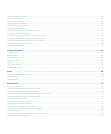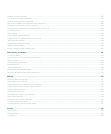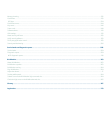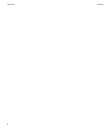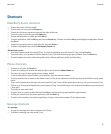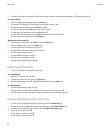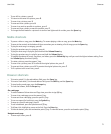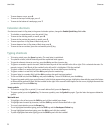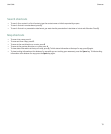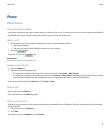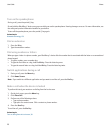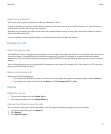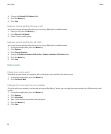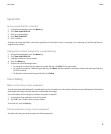• To move down a screen, press 9.
• To move to the top of a web page, press 1.
• To move to the bottom of a web page, press 7.
Calendar shortcuts
For shortcuts to work in Day view, in the general calendar options, change the Enable Quick Entry field to No.
• To schedule an appointment, press the period (.) key.
• To move to the next day, week, or month, press 9.
• To move to the previous day, week, or month, press 3.
• To move up an hour in Day view or Week view, press 2.
• To move down an hour in Day view or Week view, press 8.
• To move to the current date, press the exclamation point (!) key.
Typing shortcuts
• To insert a period, press the Space key twice. The next letter is capitalized.
• To capitalize a letter, hold the letter key until the capitalized letter appears.
• To type the alternate character on a key, press the Alt key and the character key.
• To type an accented or special character, hold the letter key and roll the trackball to the left or right. Click a selected character. For
example, to type ü, hold 3 and roll the trackball to the left until ü is highlighted. Click the trackball.
• To type a number in a number field, press a number key. You do not need to press the Alt key.
• To type a number in a text field, hold the Alt key and press the number key.
• To type a letter in a number field, hold the Alt key and use the multi-tap input method.
• To turn on NUM lock, hold the Shift key and press the Alt key. To turn off NUM lock, press the Alt key.
• To type a long word quickly, type part of the word. In the list that appears when you type, highlight an item with the same initial letters
as the word that you want to type. Roll the trackball to the right. In the second list that appears on the screen, highlight the word that
you want to type. Press the Enter key.
Insert symbols
• To insert an at sign (@) or a period (.) in an email address field, press the Space key.
• To type a symbol, press the Symbol key. To view more symbols, press the Symbol key again. Type the letter that appears below the
symbol.
Work with text
• To highlight a line of text, press the Shift key and roll the trackball up or down.
• To highlight text character by character, hold the Shift key and roll the trackball left or right.
• To cancel a text selection, press the Escape key.
• To cut highlighted text when typing, press the Shift key and the Backspace/Delete key.
• To copy highlighted text when typing, press the Alt key and click the trackball.
• To paste highlighted text when typing, press the Shift key and click the trackball.
User Guide
Shortcuts
12