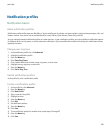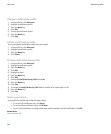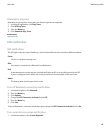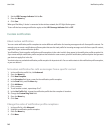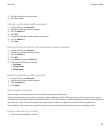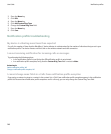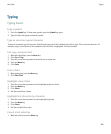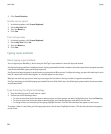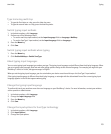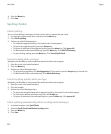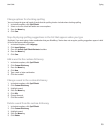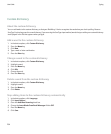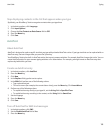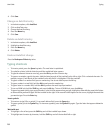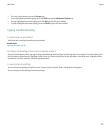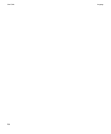Type text using multi-tap
• To type the first letter on a key, press the letter key once.
• To type the second letter on a key, press the letter key twice.
Switch typing input methods
1. In the device options, click Language.
2. Perform one of the following actions:
• To use the multi-tap input method, set the Input Language field to <Language> Multitap.
• To use the SureType® input method, set the Input Language field to <Language>.
3. Press the Menu key.
4. Click Save.
Switch typing input methods when typing
1. Press the Menu key.
2. Click Enable Multitap or Enable SureType.
About typing input languages
You can set a typing input language to use when you type. The typing input language can be different from the display language. When
you set a typing input language, AutoText and other typing options change to the selected language. For example, you might use your
BlackBerry® device in French, but type messages in English.
When you set the typing input language, you also set whether your device uses the multi-tap or the SureType® input method.
If the typing input language is different from the display language, a rectangle with the abbreviated form of the current typing input
language appears in the list that appears when typing.
Change the typing input language
To perform this task, you must have more than one language on your BlackBerry® device. For more information, contact your wireless
service provider or administrator.
1. In the device options, click Language.
2. Change the Input Language field.
3. Press the Menu key.
4. Click Save.
Change the input options for SureType technology
1. In the device options, click Language.
2. Click Input Options.
3. Change the input options.
User Guide
Typing
151