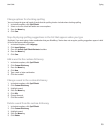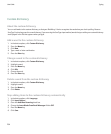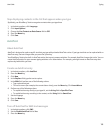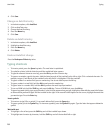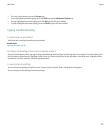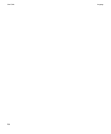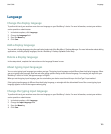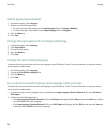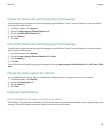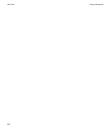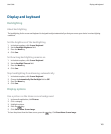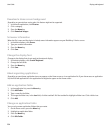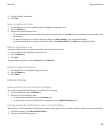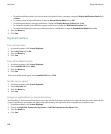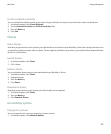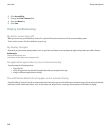Change the shortcut for switching typing input languages
To perform this task, you must have more than one language on your BlackBerry® device. For more information, contact your wireless
service provider or administrator.
1. In the device options, click Language.
2. Change the Input Language Selection Shortcut field.
3. Change the Enable Quick Selection field.
4. Press the Menu key.
5. Click Save.
Turn off the shortcut for switching typing input languages
To perform this task, you must have more than one language on your BlackBerry® device. For more information, contact your wireless
service provider or administrator.
1. In the device options, click Language.
2. Change the Input Language Selection Shortcut field to None.
3. Press the Menu key.
4. Click Save.
To turn on the shortcut for switching typing input languages, change the Input Language Selection Shortcut field to Alt-Enter or Shift-
Space.
Change the display options for contacts
You can change how your contacts appear in all applications, including the phone, message list, contact list, and calendar.
1. In the device options, click Language.
2. Change the Name Display field.
3. Press the Menu key.
4. Click Save.
Language troubleshooting
Some characters do not appear correctly on my device
The BlackBerry® Enterprise Server or BlackBerry® Internet Service that is associated with your BlackBerry® device might not support the
characters. For more information, contact your wireless service provider or administrator.
User Guide
Language
161