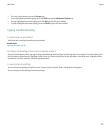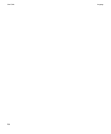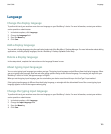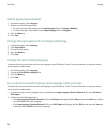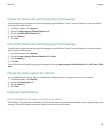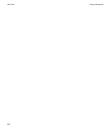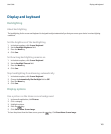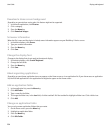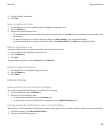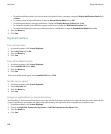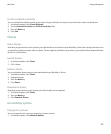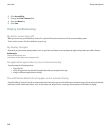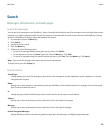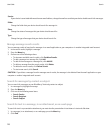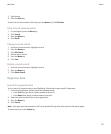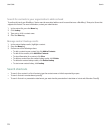5. Change the folder information.
6. Click Save.
Move an application icon
1. In the application list or in an application folder, highlight an application icon.
2. Press the Menu key.
3. Perform one of the following actions:
• To move the application icon to a different location in the application list, click Move. Roll the trackball to the new location. Click
the trackball.
• To move the application icon into an application folder, click Move to folder. Click an application folder.
• To move the application icon out of an application folder, click Move to folder. Click Home or an application folder.
Hide an application icon
Depending on your theme, you might not be able to hide some application icons.
1. In the application list, highlight an application icon.
2. Press the Menu key.
3. Click Hide.
To view a hidden application, press the Menu key. Click Show All.
Delete an application folder
1. In the application list, highlight an application folder.
2. Press the Menu key.
3. Click Delete.
External display
Review notifications on the external display
You cannot review notifications during a call or while music is playing.
1. To open a notification, press a Volume key.
2. Perform one of the following actions:
• To move between notifications, press the Volume keys.
• To quickly show the text of a notification for a message, press the Right Convenience key.
Change options for notifications on the external display
When the flip is closed, notification for items such as new messages, phone calls, or calendar reminders, appears on the external display.
1. In the device options, click External Notifications.
2. Perform any of the following actions:
User Guide
Display and keyboard
165