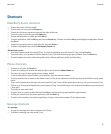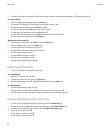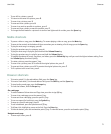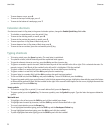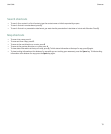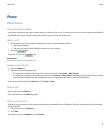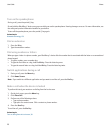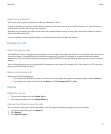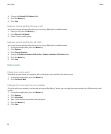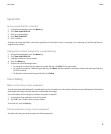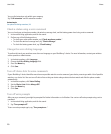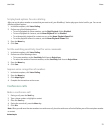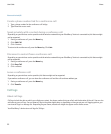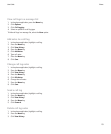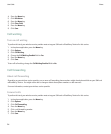About using a headset
You can purchase an optional headset to use with your BlackBerry® device.
If you use a headset, you can use a headset button to answer or end a call, or turn on or turn off mute during a call. You can also use a
headset button to make a call using a voice command.
Depending on your headset, you might also be able to use a headset button to pause, resume, skip, or adjust the volume of a song or a
video in the media application.
For more information about using the headset, see the documentation that came with your headset.
Emergency calls
About emergency calls
Your BlackBerry® device is designed to make emergency calls even when it is locked or the SIM card is not inserted. If the connection to
the wireless network is turned off when you initiate an emergency call, your device is designed to connect to the wireless network
automatically. If you are outside of a wireless coverage area and the SOS wireless coverage indicator appears, you can only call emergency
numbers.
You can only make emergency calls by typing official emergency access numbers (for example, 911 in North America or 112 in countries
that are part of the European Union).
Make an emergency call
Perform one of the following actions:
• If your keyboard or BlackBerry® device is unlocked, in the phone application, type the emergency number. Press the Send key.
• If your keyboard or device is locked, press the Menu key. Click Emergency Call. Click Yes.
Volume
Adjust the volume
• To increase the volume, press the Volume Up key.
• To decrease the volume, press the Volume Down key.
Change the default volume for calls
You can increase or decrease the default volume for calls. The higher the volume percentage, the louder the volume.
1. In the phone application, press the Menu key.
2. Click Options.
3. Click General Options.
User Guide
Phone
17