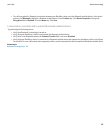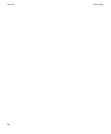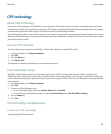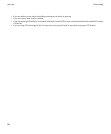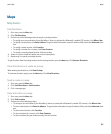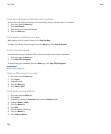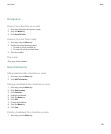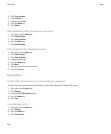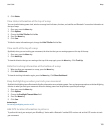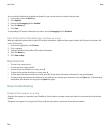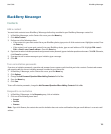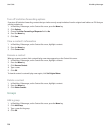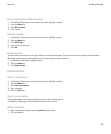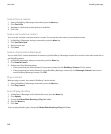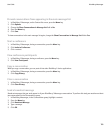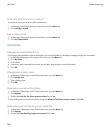5. Click Delete.
View status information at the top of a map
You can view the battery power level, wireless coverage level indicators, the time, and satellite and Bluetooth® connection information at
the top of maps.
1. On a map, press the Menu key.
2. Click Options.
3. Change the Hide Title Bar field to No.
4. Press the Menu key.
5. Click Save.
To hide the status information again, change the Hide Title Bar field to Yes.
View north at the top of a map
By default, when you are tracking your movement, the direction that you are moving appears at the top of the map.
1. On a map, press the Menu key.
2. Click North Up.
To view the direction that you are moving at the top of the map again, press the Menu key. Click Track Up.
Hide the tracking information at the bottom of a map
1. When tracking your movement on a map, press the Menu key.
2. Click Hide Dashboard.
To view the tracking information again, press the Menu key. Click Show Dashboard.
Keep backlighting on when you track your movement
By default, backlighting turns off automatically after a timeout to conserve battery power. You can change maps options so that backlighting
remains on when you track your movement unless the battery power level drops below a specified percentage.
1. On a map, press the Menu key.
2. Click Options.
3. Change the Backlight Timeout When field.
4. Press the Menu key.
5. Click Save.
Related topics
Set how long backlighting remains on, 163
Add GPS location information to pictures
To perform this task, you must pair your BlackBerry® device with a Bluetooth® enabled GPS receiver and set that GPS receiver to track
your movement.
User Guide
Maps
193