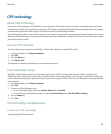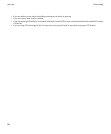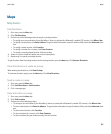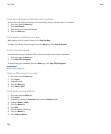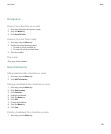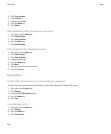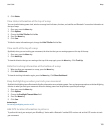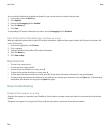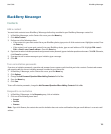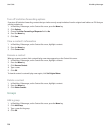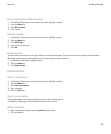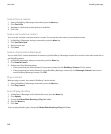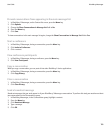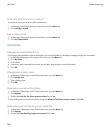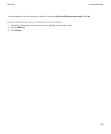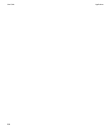BlackBerry Messenger
Contacts
Add a contact
You must invite contacts to use BlackBerry® Messenger before they are added to your BlackBerry Messenger contact list.
1. In BlackBerry Messenger, on the Contact list screen, press the Menu key.
2. Click Add a Contact.
3. Perform one of the following actions:
• If the contact is in your main contact list on your BlackBerry device, type part or all of the contact name. Highlight a contact. Press
the Enter key.
• If the contact is not in your main contact list on your BlackBerry device, type an email address or PIN. Highlight PIN: <user's
PIN> or Email: <user's email address>. Press the Enter key.
4. If you have turned on invitation passwords and you want to set a password, type an invitation question and answer. Click OK. Otherwise,
click Cancel to continue.
5. If you want to add a custom message to your invitation, type a message.
6. Click OK.
Turn on invitation passwords
If you turn on invitation passwords, a question and password screen appears each time that you invite a contact. Contacts who answer
your question with the correct invitation password are added to your contact list.
1. In BlackBerry® Messenger, on the Contact list screen, press the Menu key.
2. Click Options.
3. Change the Ask Password Question When Adding Contacts field to Yes.
4. Press the Menu key.
5. Click Save.
To turn off invitation passwords, change the Ask Password Question When Adding Contacts field to No.
Respond to an invitation
1. In BlackBerry® Messenger, in the Requests group, click an invitation.
2. Click one of the following menu items:
• Accept
• Decline
• Remove
Note: If you click Remove, the contact who sent the invitation does not receive confirmation that your email address is a correct email
address.
User Guide
BlackBerry Messenger
195