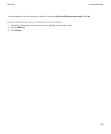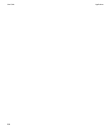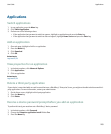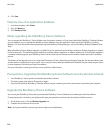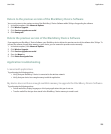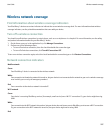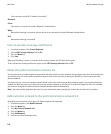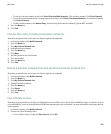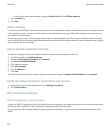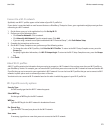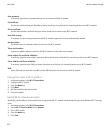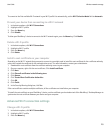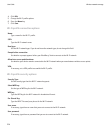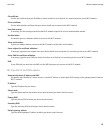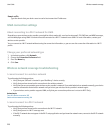• To scan for a wireless network to add, click Select From Available Networks. Click a wireless network. Click Select Network.
• To scan for a wireless network that is already known to your device, click Select From Known Networks. Click a wireless network.
Click Select Network.
• To add a wireless network, click Manual Entry. Set the priority for the wireless network. Type the MCC and MNC.
7. Press the Menu key.
8. Click Save.
Change the order of preferred wireless networks
Depending on your wireless service plan, this feature might not be supported.
1. In the device options, click Mobile Network.
2. Press the Menu key.
3. Click My Preferred Network List.
4. Highlight a wireless network.
5. Press the Menu key.
6. Click Move.
7. Roll the trackball to the new location.
8. Click the trackball.
9. Press the Menu key.
10. Click Save.
Delete a wireless network from the preferred wireless network list
Depending on your wireless service plan, this feature might not be supported.
1. In the device options, click Mobile Network.
2. Press the Menu key.
3. Click My Preferred Network List.
4. Highlight a wireless network.
5. Press the Menu key.
6. Click Delete.
7. Press the Menu key.
8. Click Save.
Turn off data service
Depending on your wireless service plan, you might be able to turn off data service (email, PIN and MMS messages, and browser service)
on your BlackBerry® device so that only phone and SMS text messaging services are available. For more information, contact your wireless
service provider.
1. In the device options, click Mobile Network.
2. Perform one of the following actions:
• To turn off data service, change the Data Services field to Off.
User Guide
Wireless network coverage
209