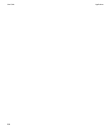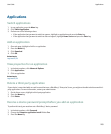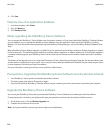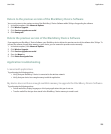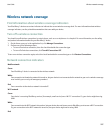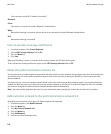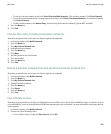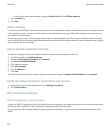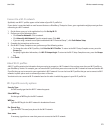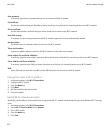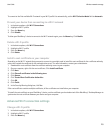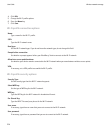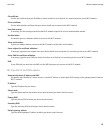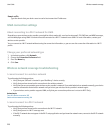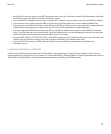• To turn off data service when roaming, change the Data Services field to Off When Roaming.
3. Press the Menu key.
4. Click Save.
About roaming
In most cases, your BlackBerry® device automatically connects to an appropriate wireless network when you travel outside your wireless
service provider's wireless coverage area. Your wireless service provider must set up your SIM card for roaming services before you can
use a different wireless network.
An indicator appears on your device to let you know that you are roaming outside of your wireless service provider's wireless coverage
area. You might also have to provide login information before you can access the wireless network. For more information about roaming,
contact your wireless service provider.
Switch wireless networks manually
Your device is designed to switch to an appropriate wireless network automatically when you travel.
1. In the device options, click Mobile Network.
2. Change the Network Selection Mode field to Manual.
3. Click Scan for Available Networks.
4. Click a wireless network.
5. Click Select Network.
6. Press the Menu key.
7. Click Save.
To connect to your wireless service provider's wireless network again, change the Network Selection Mode field to Automatic.
Verify the status of network connections and services
1. On the Home screen or in the application list, click Manage Connections.
2. Click Services Status.
Wi-Fi connection settings
About connecting to a Wi-Fi network
If you are in a Wi-Fi® coverage area and if your wireless service plan supports it, you might be able to access services (for example, email
service) over a Wi-Fi network. For more information, contact your wireless service provider.
You can connect to a Wi-Fi network without saving the connection information, or you can save the connection information in a Wi-Fi
profile.
User Guide
Wireless network coverage
210