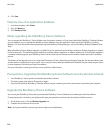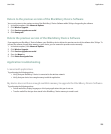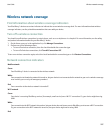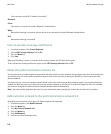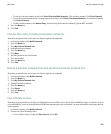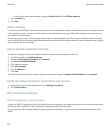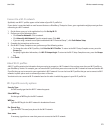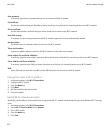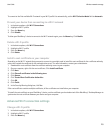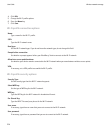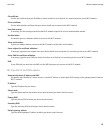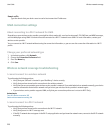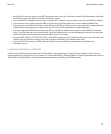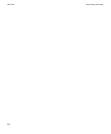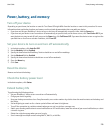User password:
If necessary, type the user password that you use to connect to the Wi-Fi network.
CA certificate:
Set the root certificate that your BlackBerry® device should use to verify that it is connecting to the correct Wi-Fi network.
Client certificate:
Set the authentication certificate that your device should use to connect to the Wi-Fi network.
Inner link security:
If necessary, set the security protocol that the Wi-Fi network supports for its inner authentication method.
Use hard token:
Set whether you use a hardware token to connect to the Wi-Fi network.
Token serial number:
If you use a software token to connect to the Wi-Fi network, set the token serial number.
Server subject for certificate validation:
If necessary, type the server subject name your device should use to verify that it is connecting to the correct Wi-Fi network.
Server SAN for certificate validation:
If necessary, type the server SAN your device should use to verify that it is connecting to the correct Wi-Fi network.
IMSI:
If your SIM card has more than one IMSI, set the IMSI that you use to connect to the Wi-Fi network.
Change the order of Wi-Fi profiles
1. In the device options, click Wi-Fi Connections.
2. Highlight a Wi-Fi® profile.
3. Press the Menu key.
4. Click Move.
5. Roll the trackball to the new location.
6. Click the trackball.
Switch Wi-Fi networks manually
By default, your BlackBerry® device switches to an appropriate Wi-Fi® network automatically when you move between Wi-Fi coverage
areas.
1. In the device options, click Wi-Fi Connections.
2. Set the Wi-Fi Selection Mode field to Manual.
3. Click a Wi-Fi profile.
4. Press the Menu key.
5. Click Save.
User Guide
Wireless network coverage
212