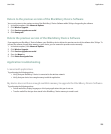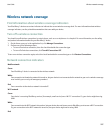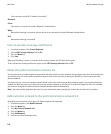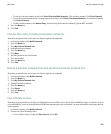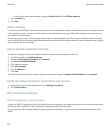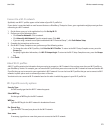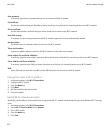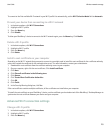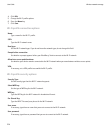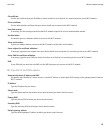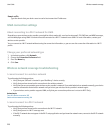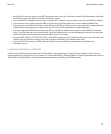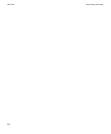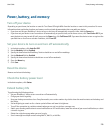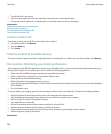To connect to the first available Wi-Fi network in your Wi-Fi profile list automatically, set the Wi-Fi Selection Mode field to Automatic.
Prevent your device from connecting to a Wi-Fi network
1. In the device options, click Wi-Fi Connections.
2. Highlight a Wi-Fi® profile.
3. Press the Menu key.
4. Click Disable.
To allow your BlackBerry® device to connect to the Wi-Fi network again, press the Menu key. Click Enable.
Delete a Wi-Fi profile
1. In the device options, click Wi-Fi Connections.
2. Highlight a Wi-Fi® profile.
3. Press the Menu key.
4. Click Delete.
Install a root certificate on your computer
Depending on the Wi-Fi® network that you want to connect to, you might need to install the root certificate for the certificate authority
server that created the certificate for the authentication server. For more information, contact your administrator.
1. Download the root certificate from the certificate authority server to your computer.
2. On your computer, right-click the root certificate. Click Install certificate.
3. Click Next.
4. Click Place all certificates in the following store.
5. Click Browse.
6. Click Trusted Root Certification Authorities.
7. Click OK.
8. Click Finish.
9. In the Security Warning dialog box, click Yes.
If the root certificate contains multiple certificates, all the certificates are installed on your computer.
To install the root certificate on your BlackBerry® device, use the certificate synchronization tool of the BlackBerry® Desktop Manager to
synchronize the root certificate between your device and your computer.
Advanced Wi-Fi connection settings
Change a Wi-Fi profile
1. In the device options, click Wi-Fi Connections.
2. Highlight a Wi-Fi® profile.
3. Press the Menu key.
User Guide
Wireless network coverage
213