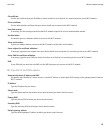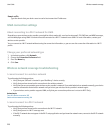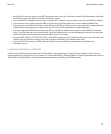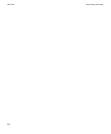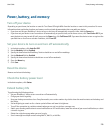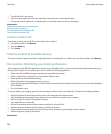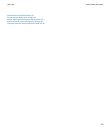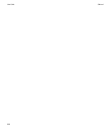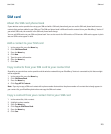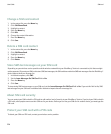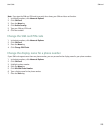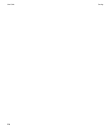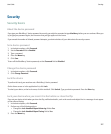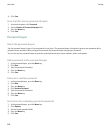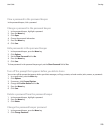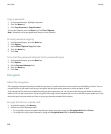SIM card
About the SIM card phone book
If your wireless service provider has set up your SIM card with a SIM card phone book, you can use the SIM card phone book to access
contacts that you have added to your SIM card. The SIM card phone book is different from the contact list on your BlackBerry® device. If
you switch SIM cards, the contacts in the SIM card phone book change.
You can add ADN entries to your SIM card phone book. You can also search for ADN entries or SDN entries. ADN entries appear in plain
text and SDN entries appear in bold.
Add a contact to your SIM card
1. In the contact list, press the Menu key.
2. Click SIM Phone Book.
3. Press the Menu key.
4. Click New.
5. Type the contact information.
6. Press the Menu key.
7. Click Save.
Copy contacts from your SIM card to your contact list
Depending on your wireless service provider and the wireless network that your BlackBerry® device is connected to, this feature might
not be supported.
1. In the contact list, press the Menu key.
2. Click SIM Phone Book.
3. Press the Menu key.
4. Click Copy All To Contacts.
Note: If you try to copy a SIM card contact with a phone number that matches the phone number of a contact that already appears in
your contact list, your BlackBerry device does not copy the SIM card contact.
Copy a contact from your contact list to your SIM card
1. In the contact list, click a contact.
2. Highlight a phone number.
3. Press the Menu key.
4. Click Copy to SIM Phone Book.
5. Press the Menu key.
6. Click Save.
User Guide
SIM card
223