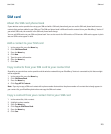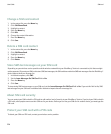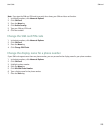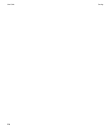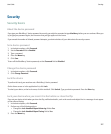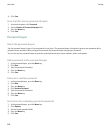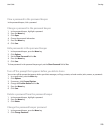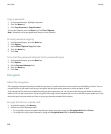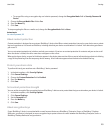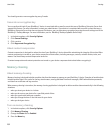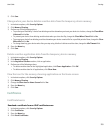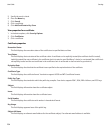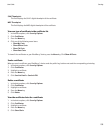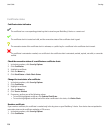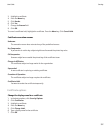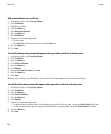• To encrypt files using an encryption key and a device password, change the Encryption Mode field to Security Password &
Device.
3. Change the Encrypt Media Files field to Yes.
4. Press the Menu key.
5. Click Save.
To stop encrypting the files on a media card, change the Encryption Mode field to None.
Related topics
Set a device password, 227
About content protection
Content protection is designed to encrypt your BlackBerry® device data. When content protection is turned on, your device uses a private
key to encrypt data as it is stored on the device, including data that your device receives when it is locked. Your device decrypts data as
you access it.
You can set content protection to include or exclude your contacts. If you turn on content protection for contacts and you receive a call
when the device is locked, the caller name does not appear on the screen.
When you lock your device, an open lock indicator appears in the device status section of the screen to indicate that your device is deleting
a copy of the private key from the temporary device memory. A lock indicator appears when the device has deleted the key.
Protect your device data
To perform this task, you must have set a BlackBerry® device password.
1. In the device options, click Security Options.
2. Click General Settings.
3. Change the Content Protection field to Enabled.
4. Press the Menu key.
5. Click Save.
Set content protection strength
You can set the strength of the encryption that your BlackBerry® device uses to protect data that you receive when your device is locked.
1. In the device options, click Security Options.
2. Click General Settings.
3. Set the Strength field.
4. Press the Menu key.
5. Click Save.
About encryption keys
If your BlackBerry® device is associated with an email account that uses a BlackBerry® Enterprise Server or BlackBerry® Desktop
Redirector, your device is designed to use an encryption key to protect data as it travels between the BlackBerry Enterprise Server or
BlackBerry Desktop Redirector and your device.
User Guide
Security
231