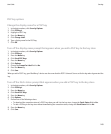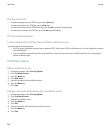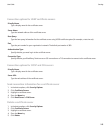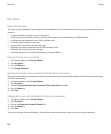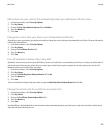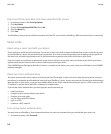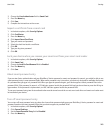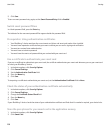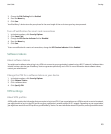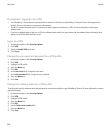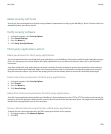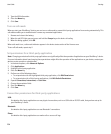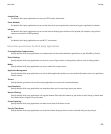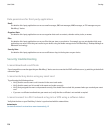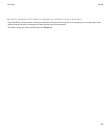3. Change the PIN Caching field to Enabled.
4. Press the Menu key.
5. Click Save.
Your BlackBerry® device stores the pass phrase for the same length of time as it stores your key store password.
Turn off notification for smart card connections
1. In the device options, click Security Options.
2. Click Smart Card.
3. Change the LED Session Indicator field to Disabled.
4. Press the Menu key.
5. Click Save.
To turn on notification for smart card connections, change the LED Session Indicator field to Enabled.
Software tokens
About software tokens
You might need a software token to log in to a VPN or to connect to your organization's network using a Wi-Fi® network. A software token
includes a token code that your BlackBerry® device regenerates periodically and a PIN. For more information about software tokens,
contact your administrator.
Change the PIN for a software token on your device
1. In the device options, click Security Options.
2. Click Software Tokens.
3. Click a software token.
4. Click Specify PIN.
VPN settings
About VPN profiles
A VPN profile contains the information that you require to log in to a VPN. If your organization uses a VPN to control access to its network,
you might be able to log in to the VPN and access your organization's network using a Wi-Fi® network. Depending on your organization,
you might have more than one VPN profile on your BlackBerry® device. For more information about VPN profiles, contact your administrator.
User Guide
Security
251