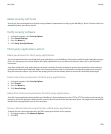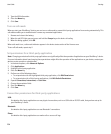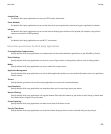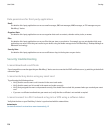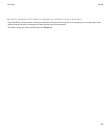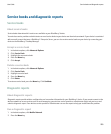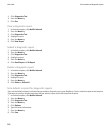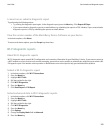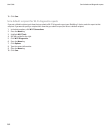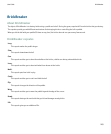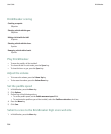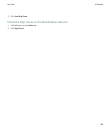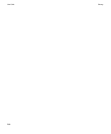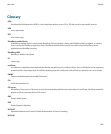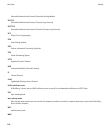I cannot run or submit a diagnostic report
Try performing the following actions:
• Try running the diagnostic report again. In the diagnostic report, press the Menu key. Click Repeat All Steps.
• If you cannot submit a diagnostic report to an email address, try submitting the report to a PIN. Likewise, if you cannot submit a
diagnostic report to a PIN, try submitting the report to an email address.
View the version number of the BlackBerry Device Software on your device
In the device options, click About.
To return to the device options, press the Escape key three times.
Wi-Fi diagnostic reports
About Wi-Fi diagnostic reports
Wi-Fi® diagnostic reports provide Wi-Fi configuration and connection information for your BlackBerry® device. If you cannot connect to
a Wi-Fi network or access services such as email messaging, your wireless service provider or administrator might ask you to submit a Wi-
Fi diagnostic report. Your wireless service provider or administrator can use the report to help you troubleshoot the problem.
Submit a Wi-Fi diagnostic report
1. In the device options, click Wi-Fi Connections.
2. Press the Menu key.
3. Highlight Wi-Fi Tools.
4. Roll the trackball to the right.
5. Click Wi-Fi Diagnostics.
6. Press the Menu key.
7. Click Email Report or PIN Report.
Include advanced data in Wi-Fi diagnostic reports
1. In the device options, click Wi-Fi Connections.
2. Press the Menu key.
3. Highlight Wi-Fi Tools.
4. Roll the trackball to the right.
5. Click Wi-Fi Diagnostics.
6. Press the Menu key.
7. Click Options.
8. Change the Display Mode field to Advanced.
9. Press the Menu key.
User Guide
Service books and diagnostic reports
261