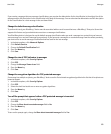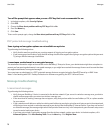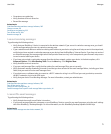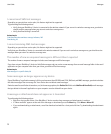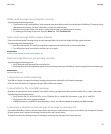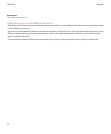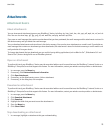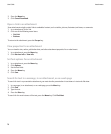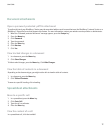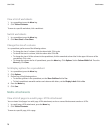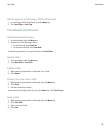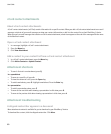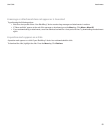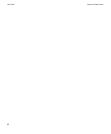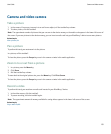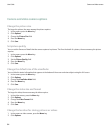Document attachments
Open a password-protected .pdf file attachment
To perform this task, your BlackBerry® device must be associated with an email account that uses the BlackBerry® Internet Service or a
BlackBerry® Enterprise Server that supports this feature. For more information, contact your wireless service provider or administrator.
1. When the "Password protected document" message appears, press the Escape key.
2. Press the Menu key.
3. Click Password.
4. Type the password.
5. Press the Enter key.
6. Click Retrieve.
7. Click Yes.
View tracked changes in a document
1. In a document, press the Menu key.
2. Click Show Changes.
To hide tracked changes, press the Menu key. Click Hide Changes.
View the table of contents in a document
Depending on the document type, you might not be able to view the table of contents.
1. In a document, press the Menu key.
2. Click Table of Contents.
To move to a specific heading, click a heading.
Spreadsheet attachments
Move to a specific cell
1. In a spreadsheet, press the Menu key.
2. Click Go to Cell.
3. Type the cell co-ordinates.
4. Press the Enter key.
View the content of a cell
In a spreadsheet cell, click the trackball.
User Guide
Attachments
77