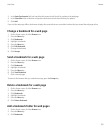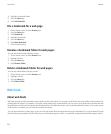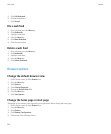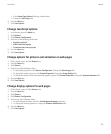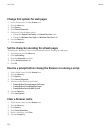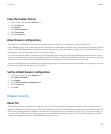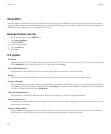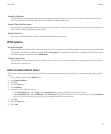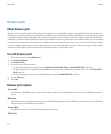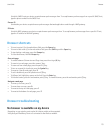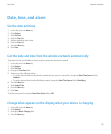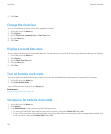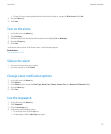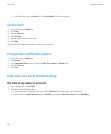Prompt for Certificate:
Specify whether a prompt appears when your browser tries to connect to a content server. You might want a prompt to appear if your
device has more than one certificate that you use to authenticate with content servers.
Prompt if Client Cert Not Found:
Specify whether a prompt appears when your browser tries to connect to a content server, but your device does not have a certificate that
can be used to authenticate with the content server.
Default Client Cert:
Specify the certificate that your browser uses to authenticate with content servers.
WTLS options
Encryption Strength:
Specify whether your browser only accepts and sends data that is encrypted using 128-bit encryption. To accept and send only data that
is encrypted using 128-bit encryption, change this field to Strong Only. To accept and send data that is encrypted using 128-bit encryption
or 56-bit encryption, change this field to Allow Weak.
Prompt for Server Trust:
Specify whether a prompt appears when your browser tries to connect to an untrusted content server that your device does not have an
authentication certificate for.
Add a trusted content server
Add content servers to your trusted content server list to accelerate the authentication process when you are authenticating with a content
server.
1. On the Home screen, click the Options icon.
2. Click Security Options.
3. Click TLS.
4. Press the Menu key.
5. Click Add Host.
6. Perform one of the following actions:
• If the TLS Default field is set to Proxy, in the Host Name field, type the web address for the content server.
• If the TLS Default field is set to Handheld, in the Host Name field, type the web address for the content server. Set the Certificate
field to the client certificate that you want to use to authenticate with the content server.
7. Click OK.
8. Press the Menu key.
9. Click Save.
User Guide
Browser
111