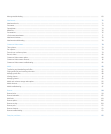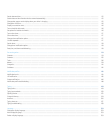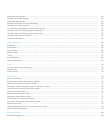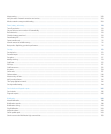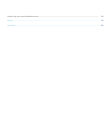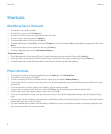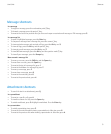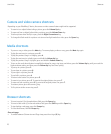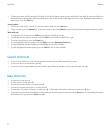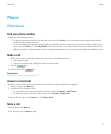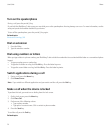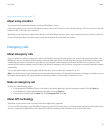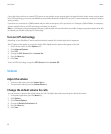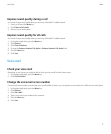Camera and video camera shortcuts
Depending on your BlackBerry® device, the camera or video camera feature might not be supported.
• To zoom in to a subject before taking a picture, press the Volume Up key.
• To zoom out from a subject before taking a picture, press the Volume Down key.
• To take a picture when the flip is open, press the Right Convenience key.
• To change the flash mode for a picture or to turn on low-light mode for a video, press the Space key.
Media shortcuts
• To pause a song or video, press the Mute key. To resume playing a video or song, press the Mute key again.
• To play the next song in a category, press 6.
• To play the previous song in a category, press 4.
• To play the next song in a playlist, press and hold the Volume Up key.
• To play the previous song in a playlist, press and hold the Volume Down key.
• To turn on the audio boost feature to amplify the volume for songs, ring tones, and videos, press the Volume Up key until you reach the
highest volume setting, and then press the Volume Up key four times quickly.
• To pan up in a picture, press 2.
• To pan down in a picture, press 8.
• To pan right in a picture, press 6.
• To pan left in a picture, press 4.
• To return to the center of a picture, press 5.
• To zoom in to a picture, press 3. To zoom to the original picture size, press 7.
• To zoom out from a picture, press 9. To zoom to the original picture size, press 7.
• To rotate a picture, press the comma (,) key.
• To fit a picture to the screen size, press 1.
Browser shortcuts
• To insert a period (.) in the web address field, press the Space key.
• To insert a slash mark (/) in the web address field, press the Shift key and the Space key.
• To stop loading a web page, press the Escape key.
• To close the browser, hold the Escape key.
On a web page
• To switch between Column view and Page view, press the at sign (@) key.
User Guide
Shortcuts
10