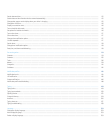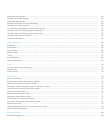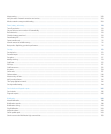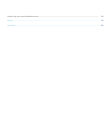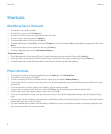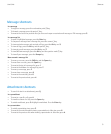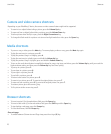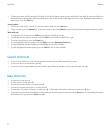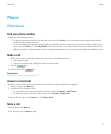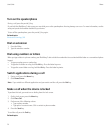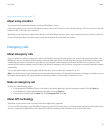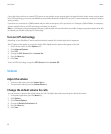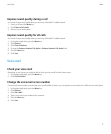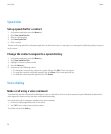• To zoom in to a web page, press the comma (,) key.
• To zoom out from a web page, press the period (.) key.
• To turn on support for JavaScript, press the Symbol key.
• To move to a specific web page, press 5.
• To add a bookmark, press the question mark (?) key.
• To follow a link, highlight or pause on the link. Press the Enter key.
• To hide the banner, press the exclamation point (!) key. To view the banner, press the exclamation point (!) key.
Navigate a web page
• To move up a screen, press 3.
• To move down a screen, press 9.
• To move to the top of a web page, press 1.
• To move to the bottom of a web page, press 7.
Calendar shortcuts
For shortcuts to work in Day view, in the general calendar options, change the Enable Quick Entry field to No.
• To schedule an appointment, press the period (.) key.
• To move to the next day, week, or month, press 9.
• To move to the previous day, week, or month, press 3.
• To move up an hour in Day view or Week view, press 2.
• To move down an hour in Day view or Week view, press 8.
• To move to the current date, press the exclamation point (!) key.
Typing shortcuts
• To insert a period, press the Space key twice. The next letter is capitalized.
• To capitalize a letter, hold the letter key until the capitalized letter appears.
• To type the alternate character on a key, press the Alt key and the character key.
• To type an accented or special character, hold the letter key and roll the trackball to the left or right. Click a selected character. For example,
to type ü, hold 3 and roll the trackball to the left until ü is highlighted. Click the trackball.
• To type a number in a number field, press a number key. You do not need to press the Alt key.
• To type a number in a text field, hold the Alt key and press the number key.
• To type a letter in a number field, hold the Alt key and use the multi-tap input method.
• To turn on NUM lock, hold the Shift key and press the Alt key. To turn off NUM lock, press the Alt key.
User Guide
Shortcuts
11