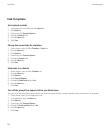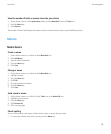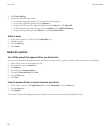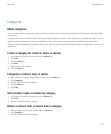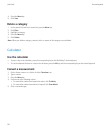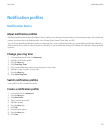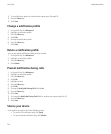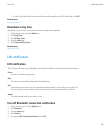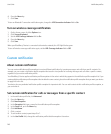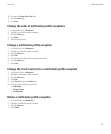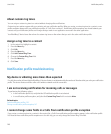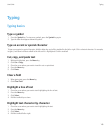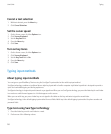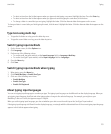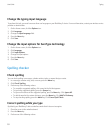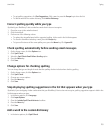6. Press the Menu key.
7. Click Save.
To turn on Bluetooth® connection notification again, change the LED Connection Indicator field to On.
Turn on wireless coverage notification
1. On the Home screen, click the Options icon.
2. Click Screen/Keyboard.
3. Set the LED Coverage Indicator field to On.
4. Press the Menu key.
5. Click Save.
When your BlackBerry® device is connected to the wireless network, the LED light flashes green.
To turn off wireless coverage notification again, set the LED Coverage Indicator field to Off.
Custom notification
About custom notification
You can create notification profile exceptions to receive different notification for incoming messages and calls from specific contacts. For
example, you can create a notification profile exception that uses the Loud profile for incoming messages and calls from a specific contact,
regardless of your active notification profile.
Your BlackBerry® device applies notification profile exceptions in the order in which they appear in the notification profile exception list. If you
create multiple notification profile exceptions that include the same contact, place the notification profile exception that you want your device
to apply first in the list.
Your device has one preloaded notification profile exception for important calls. You can add contacts to this notification profile exception, or
you can delete it.
Set custom notification for calls or messages from a specific contact
1. In the notification profile list, click Advanced.
2. Press the Menu key.
3. Click New Exception.
4. In the Exception field, type a name for the notification profile exception.
5. In the From field, press the Menu key.
6. Click Add Name.
7. Click a contact.
8. To add another contact, repeat steps 5 to 7.
9. In the Use Profile field, change the notification profile that the exception is based on.
User Guide
Notification profiles
146