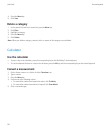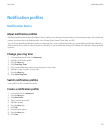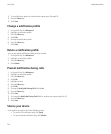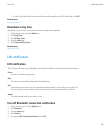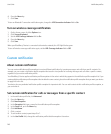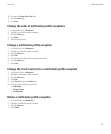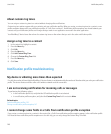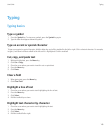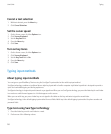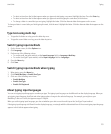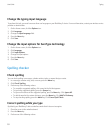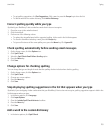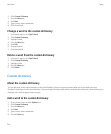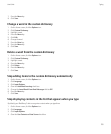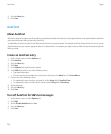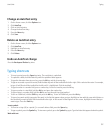Cancel a text selection
1. With text selected, press the Menu key.
2. Click Cancel Selection.
Set the cursor speed
1. On the Home screen, click the Options icon.
2. Click Screen/Keyboard.
3. Set the Key Rate field.
4. Press the Menu key.
5. Click Save.
Turn on key tones
1. On the Home screen, click the Options icon.
2. Click Screen/Keyboard.
3. Set the Key Tone field to On.
4. Press the Menu key.
5. Click Save.
Typing input methods
About typing input methods
You can type on your BlackBerry® device using the SureType® input method or the multi-tap input method.
SureType technology combines a traditional phone-style key layout with a familiar computer-style letter layout that is designed to provide a
quick and comfortable typing and dialing experience.
SureType technology is designed to predict words as you type them. When you use SureType technology, you press the letter key for each letter
in a word once until the word appears in a list that appears on the screen.
When you use multi-tap, you press a letter key once to type the first letter on the key and twice to type the second letter.
SureType technology is the default typing input method for most fields. Multi-tap is the default typing input method for phone number and
password fields.
Type text using SureType technology
1. Press the letter key once for each letter in a word.
2. Perform one of the following actions:
User Guide
Typing
150