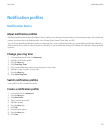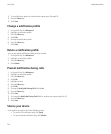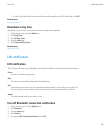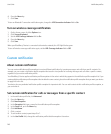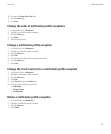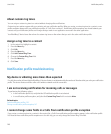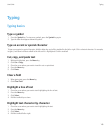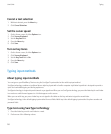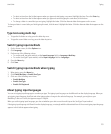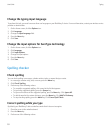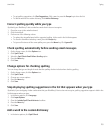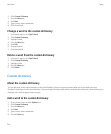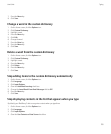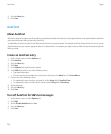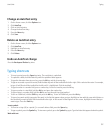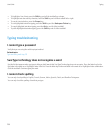• To select an item from the list that appears when you type and start typing a new word, highlight the item. Press the Enter key.
• To select an item from the list that appears when you type and continue typing the same word, click the item.
• To change a letter in a word that you are typing, highlight the letter. Click the alternate letter that appears on the screen.
To change a letter in a word after you finish typing the word, click the word. Highlight the letter. Click the alternate letter that appears on the
screen.
Type text using multi-tap
• To type the first letter on a key, press the letter key once.
• To type the second letter on a key, press the letter key twice.
Switch typing input methods
1. On the Home screen, click the Options icon.
2. Click Language.
3. Perform one of the following actions:
• To use the multi-tap input method, set the Input Language field to <Language> Multitap.
• To use the SureType® input method, set the Input Language field to <Language>.
4. Press the Menu key.
5. Click Save.
Switch typing input methods when typing
1. When typing, press the Menu key.
2. Click Enable Multitap or Enable SureType.
3. Click one of the following menu items:
• Enable Multitap
• Enable SureType
• Enable Full Keyboard
About typing input languages
You can set a typing input language to use when you type. The typing input language can be different from the display language. When you
set a typing input language, AutoText and other typing options change to the selected language. For example, you might use your
BlackBerry® device in French, but type messages in English.
When you set the typing input language, you also set whether your device uses the multi-tap or the SureType® input method.
If the typing input language is different from the display language, a rectangle with the abbreviated form of the current typing input language
appears in the list that appears when typing.
User Guide
Typing
151