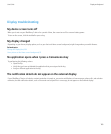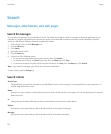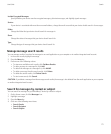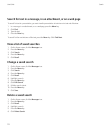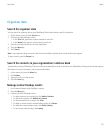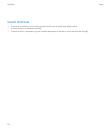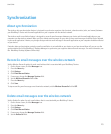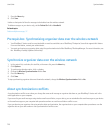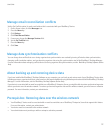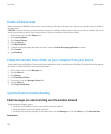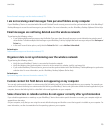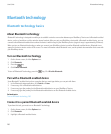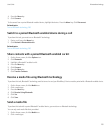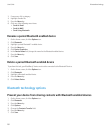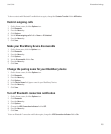Manage email reconciliation conflicts
Set the On Conflicts option for each email address that is associated with your BlackBerry® device.
1. On the Home screen, click the Messages icon.
2. Press the Menu key.
3. Click Options.
4. Click Email Reconciliation.
5. If necessary, change the Message Services field.
6. Set the On Conflicts field.
7. Press the Menu key.
8. Click Save.
Manage data synchronization conflicts
You can change how conflicts that occur during organizer data synchronization are resolved by turning off wireless data synchronization,
changing conflict resolution options, and synchronizing organizer data using the synchronization tool of the BlackBerry® Desktop Manager.
For more information about managing conflicts that occur during organizer data synchronization, see the BlackBerry Desktop Software Online
Help.
About backing up and restoring device data
If you have installed the BlackBerry® Desktop Software on your computer, you can back up and restore most of your BlackBerry® device data,
including messages, organizer data, fonts, saved searches, and browser bookmarks using the backup and restore tool of the BlackBerry® Desktop
Manager. For more information, see the BlackBerry Desktop Software Online Help.
If your device is associated with an email account that uses a BlackBerry® Enterprise Server, you might be able to restore synchronized organizer
data to your device over the wireless network. To restore synchronized organizer data over the wireless network, you must have an activation
password. For more information, contact your administrator.
Prerequisites: Restoring data over the wireless network
• Your BlackBerry® device must be associated with an email account that uses a BlackBerry® Enterprise Server that supports this feature.
For more information, contact your administrator.
• Your device must be connected to the wireless network.
• Your administrator must provide you with an enterprise activation password.
User Guide
Synchronization
177