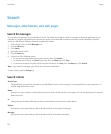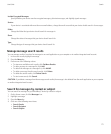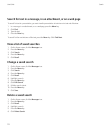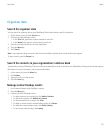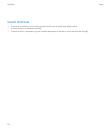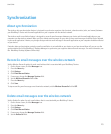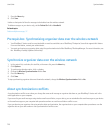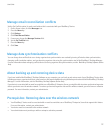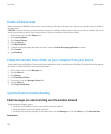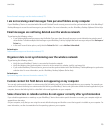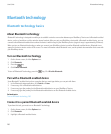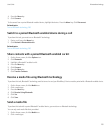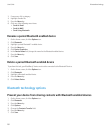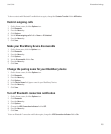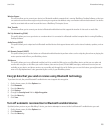Delete all device data
Before you delete your BlackBerry® device data, consider backing up the data so that you have a copy on your computer before you delete it
from your device.
CAUTION: If you have turned on content protection, the process for deleting all device data can take up to an hour to complete. You cannot
stop the process after you start it. If you reset your device, the process continues after the device restarts.
1. On the Home screen, click the Options icon.
2. Click Security Options.
3. Click General Settings.
4. Press the Menu key.
5. Click Wipe Handheld.
6. To delete all third-party applications from your device, select the Include third-party applications check box.
7. Click Continue.
8. Type blackberry.
Empty the deleted items folder on your computer from your device
To perform this task, your BlackBerry® device must be associated with an email account that uses a BlackBerry® Enterprise Server that supports
this feature. For more information, contact your administrator.
1. On the Home screen, click the Messages icon.
2. Press the Menu key.
3. Click Options.
4. Click Email Reconciliation.
5. If necessary, change the Message Services field.
6. Press the Menu key.
7. Click Purge Deleted Items.
Synchronization troubleshooting
Email messages are not reconciling over the wireless network
Try performing the following actions:
• Verify that your BlackBerry® device is connected to the wireless network.
• Verify that wireless email reconciliation is turned on.
• Reconcile email messages manually. On the Home screen, click the Messages icon. Press the Menu key. Click Reconcile Now.
Related topics
User Guide
Synchronization
178