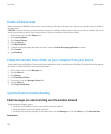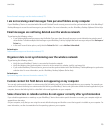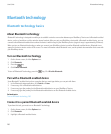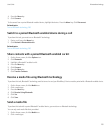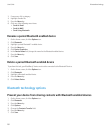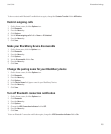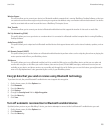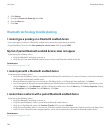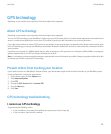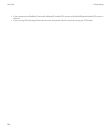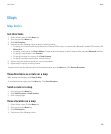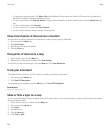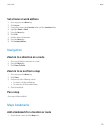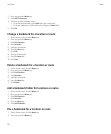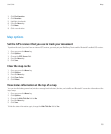4. Click Options.
5. Change the Connect on Power Up field to No.
6. Press the Menu key.
7. Click Save.
Bluetooth technology troubleshooting
I cannot type a passkey on a Bluetooth enabled device
If you cannot type a passkey on a Bluetooth® enabled device, the passkey might already be defined.
On your BlackBerry® device, in the Enter passkey for <device name> field, try typing 0000.
My list of paired Bluetooth enabled devices does not appear
Try performing the following actions:
• Verify that Bluetooth® technology is turned on.
• Verify that you have added Bluetooth enabled devices to the paired Bluetooth enabled devices list.
Related topics
Bluetooth technology basics, 180
I cannot pair with a Bluetooth enabled device
Try performing the following actions:
• Verify that your BlackBerry® device is compatible with the Bluetooth® enabled device. For more information, see the documentation
that came with the Bluetooth enabled device.
• Allow the Bluetooth enabled device to discover your BlackBerry device. In the Bluetooth setup application, click Listen.
• Turn off encryption for Bluetooth connections between your BlackBerry device and the Bluetooth enabled device. On the Home screen,
click the Options icon. Click Bluetooth. Highlight a Bluetooth enabled device. Press the Menu key. Click Device Properties. Change
the Encryption field to Disabled. Press the Menu key. Click Save.
I cannot share contacts with a paired Bluetooth enabled device
Try performing the following actions:
• Verify that Bluetooth® technology is turned on.
• Verify that your BlackBerry® device is paired with the Bluetooth enabled device.
• Verify that, in the Bluetooth options, the Contacts Transfer field is not set to Disabled.
• Verify that your BlackBerry device is connected to a Bluetooth enabled device that supports the Handsfree profile or the Object Push
profile. For more information about supported profiles, see the documentation that came with the Bluetooth enabled device.
Related topics
Bluetooth technology basics, 180
User Guide
Bluetooth technology
186