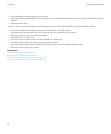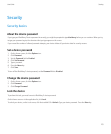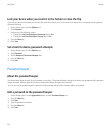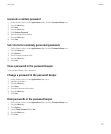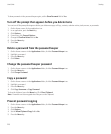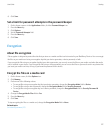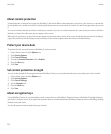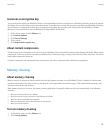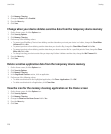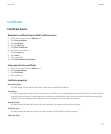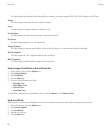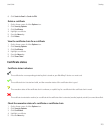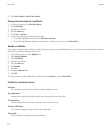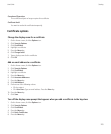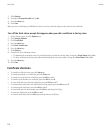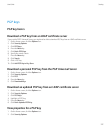3. Click Memory Cleaning.
4. Change the Status field to Enabled.
5. Press the Menu key.
6. Click Save.
Change when your device deletes sensitive data from the temporary device memory
1. On the Home screen, click the Options icon.
2. Click Security Options.
3. Click Memory Cleaning.
4. Perform any of the following actions:
• To prevent your BlackBerry® device from deleting sensitive data when you insert your device in a holster, change the Clean When
Holstered field to No.
• To prevent your device from deleting sensitive data when you close the flip, change the Clean When Closed field to No.
• To prevent your device from deleting sensitive data when your device remains idle for a specified period of time, change the Clean
When Idle field to No.
• To change how long your device waits after you stop using it before it deletes sensitive data, change the Idle Timeout field.
5. Press the Menu key.
6. Click Save.
Delete sensitive application data from the temporary device memory
1. On the Home screen, click the Options icon.
2. Click Security Options.
3. Click Memory Cleaning.
4. In the Registered Cleaners section, click an application.
5. Perform one of the following actions:
• To delete sensitive data for the highlighted application, click Clean <Application>. Click OK.
• To delete sensitive data for all applications, click Clean Now.
View the icon for the memory cleaning application on the Home screen
1. On the Home screen, click the Options icon.
2. Click Security Options.
3. Click Memory Cleaning.
4. Change the Show Icon on Home Screen field to Yes.
5. Press the Menu key.
6. Click Save.
User Guide
Security
220