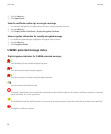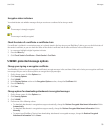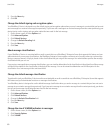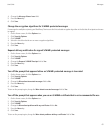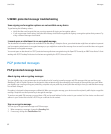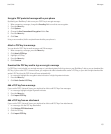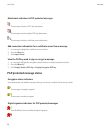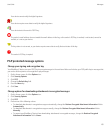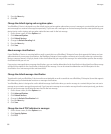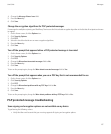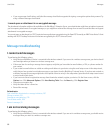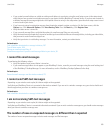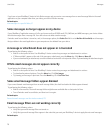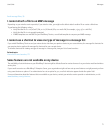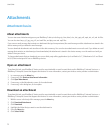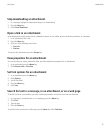5. Press the Menu key.
6. Click OK.
Change the default signing and encryption option
Your BlackBerry® device is designed to use the default signing and encryption option when you send a message to a contact that you have not
sent a message to or received a message from previously. If you have sent a message to or received message from the contact previously, your
device tries to use the signing and encryption option that was used for the last message.
1. On the Home screen, click the Options icon.
2. Click Advanced Options.
3. Click Default Services.
4. Change the Default Encoding field.
5. Press the Menu key.
6. Click Save.
About message classifications
If your BlackBerry® device is associated with an email account that uses a BlackBerry® Enterprise Server that supports this feature and your
administrator turns on message classifications, the BlackBerry Enterprise Server applies a minimum set of security actions to each message
that you compose, forward, or reply to, based on the classification that you assign to the message. Your administrator specifies the message
classifications that you can use.
If you receive a message that uses message classifications, you can view the abbreviation for the classification in the subject line of the message
and the full description for the classification in the body of the message. You can also view the abbreviation and full description for the
classification for a sent message in the sent items folder.
Change the default message classification
To perform this task, your BlackBerry® device must be associated with an email account that uses a BlackBerry® Enterprise Server that supports
this feature and your administrator must turn on message classifications.
Your BlackBerry device is designed to use the default message classification when you send a message to a contact that you have not sent a
message to or received a message from previously. If you have sent a message to or received a message from the contact previously, your device
tries to use the message classification that was used for the last message.
1. On the Home screen, click the Options icon.
2. Click Advanced Options.
3. Click Default Services.
4. Change the Default Classification field.
5. Press the Menu key.
6. Click Save.
Change the size of PGP indicators in messages
1. On the Home screen, click the Options icons.
2. Click Security Options.
3. Click PGP.
User Guide
Messages
66