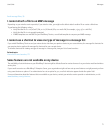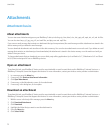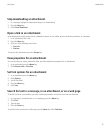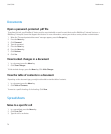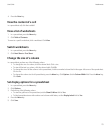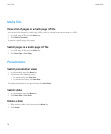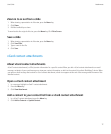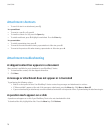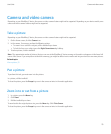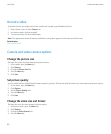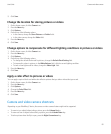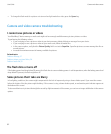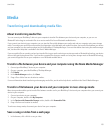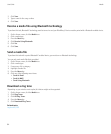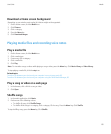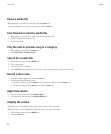Camera and video camera
Depending on your BlackBerry® device, the camera or video camera feature might not be supported. Depending on your device model, some
camera and video camera features might not be supported.
Take a picture
Depending on your BlackBerry® device, the camera or video camera feature might not be supported.
1. On the Home screen, click the Camera icon.
2. In the camera, if necessary, perform the following actions:
• To zoom in to or out from a subject, roll the trackball up or down.
• To lock the focus on a subject, press the Right Convenience key halfway.
3. To take a picture, click the trackball.
Note: The approximate number of pictures that you can save to the BlackBerry® device memory or the media card appears in the lower-left
corner of the screen. If you save pictures to the device memory, you might be able to insert a media card into your device to save more pictures.
Related topics
View a picture, 91
Pan a picture
To perform this task, you must zoom in to the picture.
In a picture, roll the trackball.
To close the picture, press the Escape key once in the camera or twice in the media application.
Zoom in to or out from a picture
1. In a picture, press the Menu key.
2. Click Zoom.
3. Roll the trackball up or down.
To zoom back to the original picture size, press the Menu key. Click Fit to Screen.
To close the picture, press the Escape key once in the camera or twice in the media application.
User Guide
Camera and video camera
79