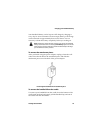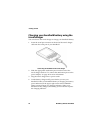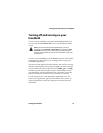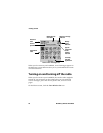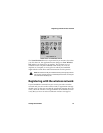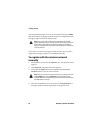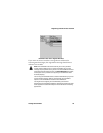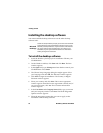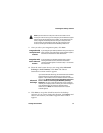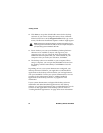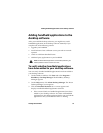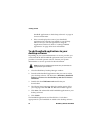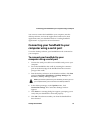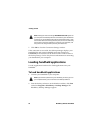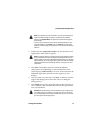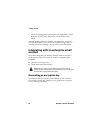Installing the desktop software
Getting Started Guide 51
9. After you select your integration option, click Next.
10. Select the email system that you are using (either Microsoft
Exchange or Lotus Domino). Click Next. The Choose
Destination Location window appears.
11. Click Next to accept the default location for the desktop
software. (If you want to change this location, click Browse and
select a new location.) The Select Program Folder window
appears.
Note: If you have both an enterprise email account and a new or
existing ISP email account, you can configure your handheld to support
both accounts (using multiple service books). To use multiple service
books, integrate the desktop software with your enterprise email
account. After you complete the setup for your enterprise email
account, activate your handheld on the BlackBerry Web Client.
Integration with
enterprise email
account
If you integrate your desktop software with your enterprise
email account, the Choose Email System window appears.
Continue the installation as described below.
Integration with
new or ISP email
account
If you integrate your desktop software with a new or
existing ISP email account, the Choose Destination
Location window appears. Proceed to step 11 to continue
the installation.
Microsoft
Exchange
If you select Microsoft Exchange, the Email Redirection window
appears before the Choose Destination Location window
appears. In this window, select the method of email redirection
that you use: Redirect email using the BlackBerry Enterprise
Server or Redirect email using the BlackBerry Desktop
Redirector. Ask your system administrator which redirection
method your company uses to redirect your email messages to
your handheld. After you select the method of email
redirection, click Next. The Choose Destination Location
window appears.