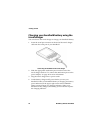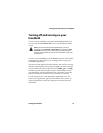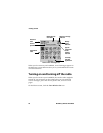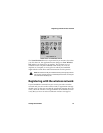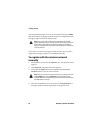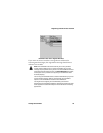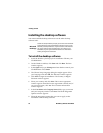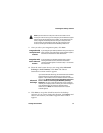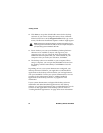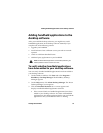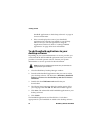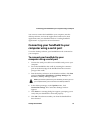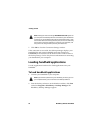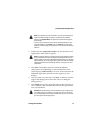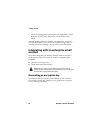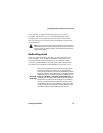52 BlackBerry Wireless Handheld
Getting started
12. Click Next to accept the default folder name for the desktop
software. (If you want to change this name, select a different
folder from the list or in the Program Folders field, type a new
name.) The Shortcut Installation Options window might appear.
13. Select whether you want your BlackBerry Desktop Software
shortcuts to be available to anyone who logs in to your
computer or to only you. Select the check boxes beside any
additional shortcut options that you want installed on your
computer. After you make your selections, click Next.
14. The desktop software is installed on your computer. When
setup is complete, you can open the README.txt file and run
the desktop software immediately. Click Finish to close the
window.
Depending on how your system administrator configured your
desktop software installation, you might have to add handheld
applications to the desktop software before you load applications
onto your handheld. Contact your system administrator or service
provider for this information. Refer to "Adding handheld
applications to the desktop software" on page 53 for more
information.
If your system administrator configured the desktop software
installation and added handheld applications to the desktop
software, you can load applications onto your handheld, but you do
not have to add applications to the desktop software. Refer to
"Loading handheld applications" on page 56 for more information.
Note: The Shortcut Installation Options window might appear if your
operating system is Windows XP, 2000, or NT, but it might not appear if
your operating system is Windows 98 or Me.