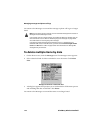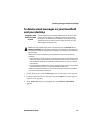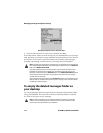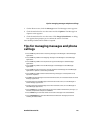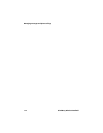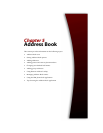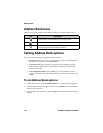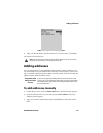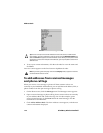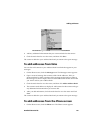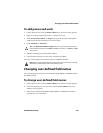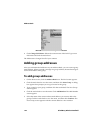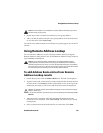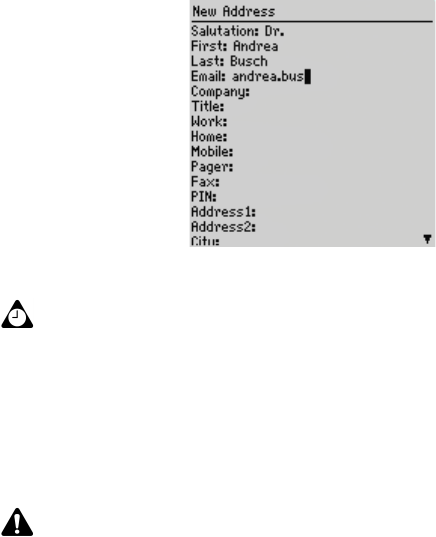
Address Book
118 BlackBerry Wireless Handheld
New Address screen - adding an address
4. To save your contact information, click the trackwheel to view the menu and
click Save.
Your new contact appears on the Find screen in alphabetical order.
To add addresses from received messages
and phone call logs
When you receive a new message or phone call from someone who is not
currently in your handheld Address Book, you can add the email address, PIN, or
phone number from the open message or phone call log.
1. On the Home screen, click the Messages icon. The Messages screen appears.
2. Open a received message or phone call log from a contact who is not currently
in your Address Book and scroll to the top of it. For this example, open a
received email message. In the From field of the email message, click the
trackwheel to view the menu.
3. Click Add to Address Book. The New Address screen appears, with the new
contact’s information displayed.
Tip: You can save up to three email addresses for the same contact. To add another
email address, click the trackwheel to view the menu and click Add Email Address. An
additional Email field appears on the New Address screen. When you compose an email
message to a contact with multiple email addresses, you are prompted to select which
address to use.
Note: If you have typed a company name in the Company field, it appears on the Find
screen beside the contact’s name.