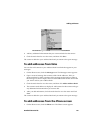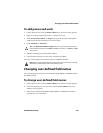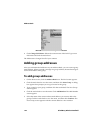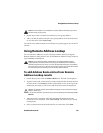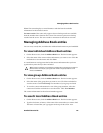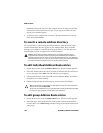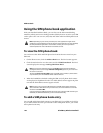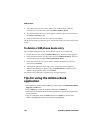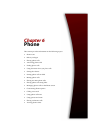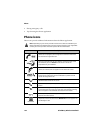Managing Address Book entries
Handheld User Guide 127
View: This action displays a virtual business card that lists the available
information for the selected contact.
Get more results: This action only appears if more lookup results are available
than the number that is listed on the screen. This action requests more lookup
results from the server. The server sends a maximum of 20 results at one time.
Managing Address Book entries
You can view, search, edit, and delete the Address Book entries on your handheld.
To view individual Address Book entries
1. On the Home screen, click the Address Book icon. The Find screen appears.
2. Select the name of the contact whose information you want to view. Click the
trackwheel to view the menu and click View.
A virtual business card appears that list the contact information that you have
typed and any notes that you have included.
To view group Address Book entries
1. On the Home screen, click the Address Book icon. The Find screen appears.
2. Select the name of the group that you want to view. Click the trackwheel to
view the menu. Click View Group. The members of your group are listed.
3. To view the contact information for one of the group members, select the
contact and click the trackwheel to view the menu. Click View Member.
The contact information for the selected member appears.
To search local Address Book entries
1. On the Home screen, click the Address Book icon. The Find screen appears.
2. Type the first letter, or letters, of the name of the contact that you want to find.
The letter or letters that you type appear at the top of the screen. Your
Tip: To move to a number or an email field in the business card, press the first letter of
the field name. For example, if you typed a fax number and you press F, the cursor
moves to the Fax field.