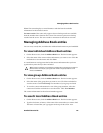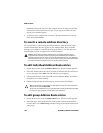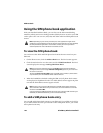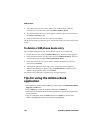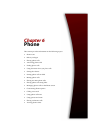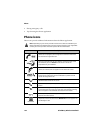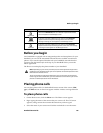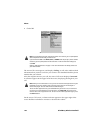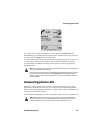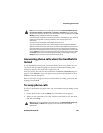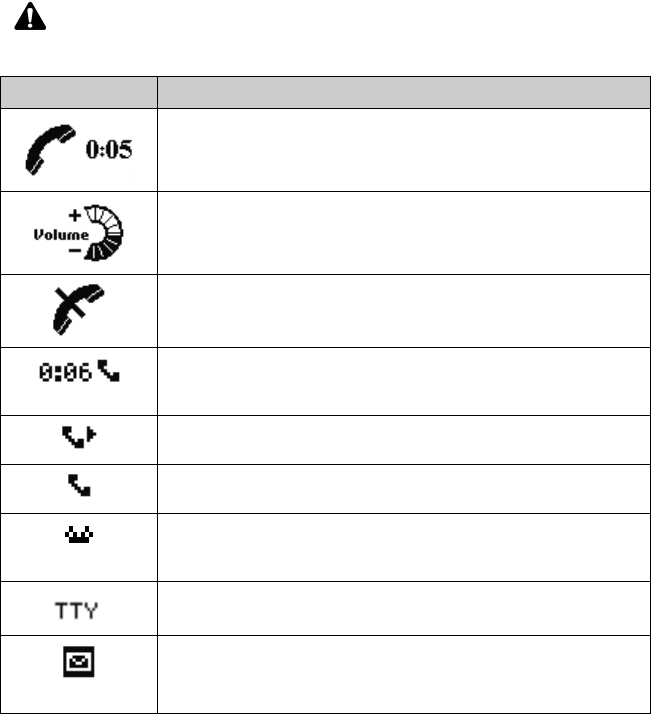
Phone
134 BlackBerry Wireless Handheld
• Placing emergency calls
• Tips for using the Phone application
Phone icons
These icons provide additional information about the Phone application.
Note: Depending on your service provider and the services that are enabled for your
Phone application, the following text and icons might not appear or they might differ.
Contact your service provider or network operator for more information.
Icon Description
phone call is in progress; this icon appears on the Active Call screen
and records the length of the call
the current volume level; this icon appears on the Active Call screen
and whenever you click Volume on the menu in one of the
applications on your handheld
phone call is muted; this icon appears on the Active Call screen
phone call is in progress; this icon appears in the handheld status
section of the screen while you are connected to a phone call and
records the length of the call
call forwarding of all phone calls is enabled; this icon appears in the
handheld status section of the screen
a placed or received phone call; this icon appears on the Messages
screen
a voice mail message is waiting in your voice mailbox; if your SIM card
is provisioned for voice mail and a new voice mail message is waiting,
this icon appears in the handheld status section of the screen
text telephone (TTY) is enabled; this icon appears in the handheld
status section of the screen.
Missed Call
unopened, missed call; with the text Missed Call, this icon appears on
the Messages screen