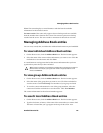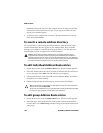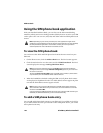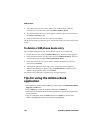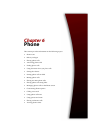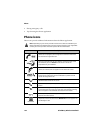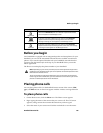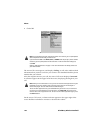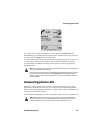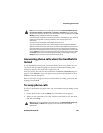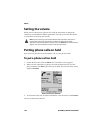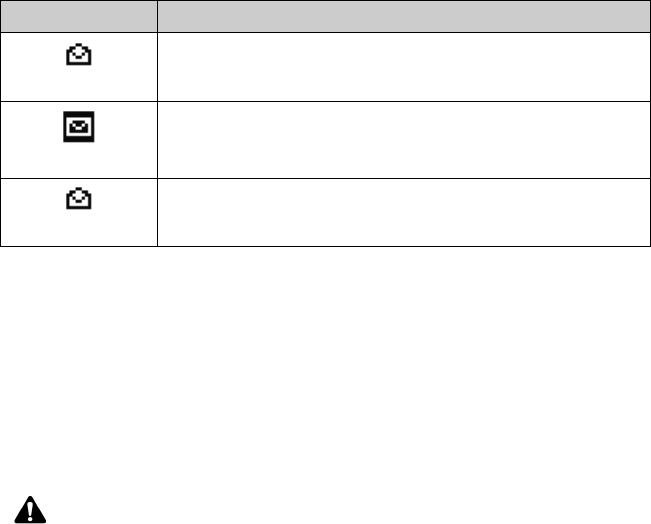
Before you begin
Handheld User Guide 135
Before you begin
Your handheld is equipped with an integrated speaker and microphone. On your
handheld, you can use the automated functions that are available to touch-tone
phones. If you use the optional headset with your handheld, insert the headset
connector into the headset jack at the top of your handheld before you use the
Phone application.
The Phone screen displays the phone number of your handheld.
Placing phone calls
You can place phone calls if, in the handheld status section of the screen, GSM,
gprs, or GPRS and one or more bars appear with the wireless coverage indicator.
To place phone calls
1. On the Home screen, click the Phone icon. The Phone screen appears.
2. Begin typing the name of the contact that you want to call. The Call screen
appears, listing contacts that contain the letters that you have typed.
3. Select the name of your contact and click the trackwheel to view the menu.
Missed Call
with the text Missed Call, this icon indicates an opened missed call;
this icon appears on the Messages screen
Voicemail
if you have voice mail enabled, this icon, with the text Voicemail,
appears beside the unopened message when a new voice mail
message is waiting; this icon appears on the Messages screen
Voicemail
if you have voice mail enabled, this icon, with the text Voicemail,
appears beside the opened message when a new voice mail message
is waiting; this icon appears on the Messages screen
Note: Depending on your service provider’s plan, the Phone application might not be
available on your handheld. Contact your service provider or network operator for more
information on available services.
To use certain features of the Phone application, such as call waiting, call forwarding,
call barring, and caller identification, you must subscribe to them. Contact your service
provider or network operator for more information.
Icon Description